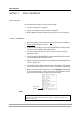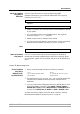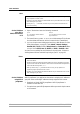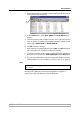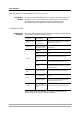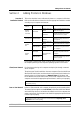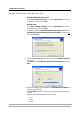User Guide
Adding Printers in Windows
20 AXIS 540+/AXIS 560
Windows 2000/Windows XP/Windows Server 2003
1. Windows XP/Windows Server 2003:
Go to Start | Printers and Faxes and click the Add a Printer icon to start
the Add Printer Wizard. Click Next.
Windows 2000:
Go to Start | Settings | Printers and click the Add Printer icon to start
the Add Printer Wizard. Click Next.
2. In the wizard, select Local Printer attached to this computer. Make sure the
Automatically detect and install my Plug and Play printer check box is not
checked. Click Next.
3. Click the Create a new port radio button and select Standard TCP/IP Port
from the list.
Click Next and the Add Standard TCP/IP Printer Port Wizard starts. Click
Next.
4. Enter the IP address of the print server in the Printer Name or IP Address field
(Example: 192.168.3.191)
The Port Name field will be filled in automatically when you enter the IP
address.
Optionally, add the port you want to use as a suffix
•_LPT1
•_LPT2
• _COM1