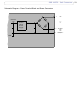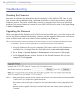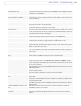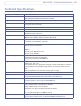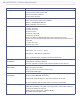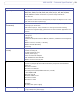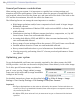User's Manual Fixed Dome Network Camera AXIS 225FD
55
AXIS 225FD - Troubleshooting
Video/Image problems - general
No images in browser
(Internet Explorer only)
To enable the updating of video images in Microsoft Internet Explorer, set your browser
to allow ActiveX controls. Also, make sure that AXIS Media Control (AMC) component
is installed on your workstation.
Installation of additional ActiveX com-
ponent restricted or prohibited.
Configure your AXIS 225FD to use a Java applet for updating the video images under
Live View Config > Layout > Default Viewer for Internet Explorer. See the online help
for more information.
Image too dark or too light. Check the video image settings. See the online help on Video and Image Settings.
Missing images in uploads. This can occur when trying to use a larger image buffer than is actually available. Try
lowering the frame rate or the upload period.
Slow image update. Configuring, e.g. pre-buffers, motion detection, high-resolution images, high frame
rates, etc, will reduce the performance of the camera.
Poor performance. Poor performance may be caused by e.g. heavy network traffic, multiple users accessing
the unit, low performance clients, use of features such as Motion Detection, Event han-
dling, Image rotation other than 180 degrees.
Image gradually gets darker or lighter. When using the AXIS 225FD in locations lit by fluorescent lighting, check in the
advanced image settings that the Exposure control is set to Flicker-free.
Image loses focus often. Disable the DC-Iris lens in the settings for Video & Image > Advanced. Focus the cam-
era following the instructions on page 9, and then enable the DC-Iris lens.
Images only shown in black & white. Check the color level setting.
Check the setting for the IR cut filter. Images are shown in color only when this filter is
enabled, i.e. when set to yes or auto.
Blurred images. Refocus the camera. Check in the Video & Image > Advanced - Camera Settings that
DC-Iris is set to Enabled. If the images are still blurred adjust the metal ring until the
image is sharp.
Rolling dark bands or flickering in
image.
Try adjusting the Flicker-free exposure setting under advanced image settings. Note
that the 'Hold Current'/Manual setting may cause unwanted effects.
Video/image problems - MPEG-4
Lower frame rate than expected. Check with the administrator that there is enough bandwidth available. Check also the
settings for bit rate control, in the Video & Image > Advanced > MPEG-4 settings.
Using an inappropriate video object type can also affect the frame rate. See the online
help for more information.
Check in the AMC control panel applet (MPEG-4 tab) that video processing is not set to
Decode only I frames.
Lower the image resolution.
Reduce the number of applications running on the client computer.
No MPEG-4 displayed in the
client.
Check that the correct network interface is selected in the AMC control panel applet
(network tab).
Check that the relevant MPEG-4 connection methods are enabled in the AMC control
panel applet (network tab).
In the AMC control applet, select the MPEG-4 tab and click the button Set to default
MPEG-4 decoder.
No multicast MPEG-4 displayed in the
client.
Check with your network administrator that the multicast addresses used by the
AXIS 225FD are valid for your network.
Multicast MPEG-4 only accessible by
local clients.
Check if your router supports multicasting, or if the router settings between the client
and the server need to be configured. The TTL (Time To Live) value may need to be
increased.