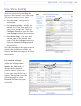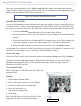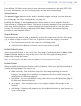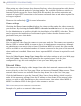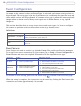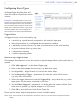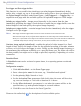User's Manual Fixed Dome Network Camera AXIS 225FD
29
AXIS 225FD - Event Configuration
Configuring Event Types
An Event Type describes how and
when the camera will perform certain
actions.
Example:
If somebody passes in front of the
camera, and an event that uses motion detection
has been configured to act on this, the camera
can e.g. record and save images to an FTP server,
and/or send a notification email to a pre-config-
ured email address with a pre-configured mes-
sage. Images can be sent as email attachment
s.
Triggered Event
A Triggered event can be activated by
e.g:
• a switch (e.g. a push button) conne
cted to the camera’s input port
• detected movement in a configured
motion detection window
• a manually activated action, e.g. from an
action button in the web interface
• on restart (reboot) after e.g. power loss
• a temperature warning
• a camera tampering alarm
How to set up a triggered event
This example describes how to set the camera to upload
images when e.g the main door is
opened:
1. Click A
dd triggered... on the Event Types page.
2. Enter a descriptive name for the event, e.g. Main door open.
3. Set the priority - High, Normal or Low (see the online help).
4. Set the Respond to Trigger... parameters for when the event will be active,
e.g. only after office hours.
5. Select the trigger alternative from the Triggered by... drop-down list, e.g. select
Input ports, for the sensor connected to the door.
6. Set the When Triggered... parameters, i.e. define what the camera will do if the
main door is opened e.g., upload images to an FTP server.
7. Click OK to save the Event in the Event Types list.
Please see the online help for descriptions of
each available option.
Note:
Up to 10 event types can be configured in the camera, and up to 3 of these can be configured to upload
images.