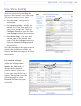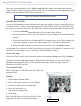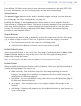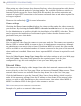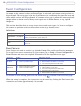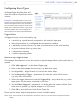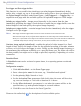User's Manual Fixed Dome Network Camera AXIS 225FD
24
AXIS 225FD - Live View Config
Note that unchecking the box for Show setup link will remove the setup link from the
camera’s Home Page. The setup tools will then only be accessible by entering the full setup
address into the address/URL field of a browser, i.e.
http://<ip address>/operator/basic.shtml
Upload Own Web Files
Your own background pictures, banners and logos can either be located externally on e.g.
a network server, or they can be uploaded to the AXIS 225FD itself. Once uploaded, files
are shown in the drop-down lists for Own (file). Follow these instructions to upload a file.
1. Click the Upload/Re
move button in the Custom settings dialog.
2. Enter the path to the file, e.g. a file located on your computer or click the Browse
button.
3. Select the user level for the uploaded file. Setting the user access level means that
you have complete control over which pages can be viewed by which users.
4. When the path is shown correctly in the text field, click the Upload button.
All uploaded files are shown in the list in the lower section of this dialog. To
remove a file,
check the box provided next to it and then click the Remove button.
Own home page
From Live View Layout, select the radio button Use custom settings and click Configure.
Check the box Use own home page
at the bottom of this dialog, To use a previously
uploaded web page (see above) as the default home page, select the page from the
drop-down list and click OK.
User-defined Links
Enter a descriptive name and enter the URL in the
provided field.
User-defined link
Example
1. Check Show
Custom Link 1
2. Enter a descriptive name, e.g. My Website
3. Check the radio button for web link.
4. Enter the web link: e.g.
http://www.example.com
5. Click Save.
This link will then be shown on the Live
View
page and will open the specified website.