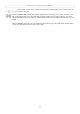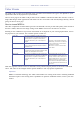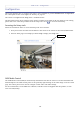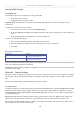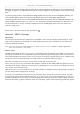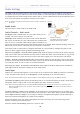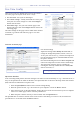User's Manual AXIS 211W
AXIS 211W - Video and Image settings
15
Video and Image settings
The following descriptions show examples of some of the features
available in the AXIS 211W. For details of each setting, please refer
to the online help available from the setup tools. Click
to access
the online help
Image Appearance
Use these settings to change the image as required. The image can be
rotated, the image resolution and compression can be adjusted, and
the white balance can be changed.
The configuration of the video image will affect the camera’s overall
performance, depending on how it is used and on the available
bandwidth. Setting higher resolution and lower compression
improves video image quality, but increases the amount of
bandwidth used.
Refer to the online help for further information on these settings.
Text Overlay Settings
Use these settings to include text and date
and time overlays.
These overlays are included on one line, at
the top or bottom of the video image.
Video Stream
Define the maximum video stream time
per session in seconds, minutes or hours.
When the set time has expired, a new
stream can be started by refreshing the
page in the browser. For unlimited video
stream time, select the Unlimited radio
button. Note that the maximum video
stream time does not apply to clients
connecting via multicast.
The frame rate allowed to each viewer can also be limited, to avoid bandwidth problems on the network. To
allow the highest available frame rate, select the Unlimited radio button.
For a preview of the image before saving, click Test. When satisfied with the settings, click Save. Please note
that the preview image will be in JPEG format, even though the settings are valid both for Motion JPEG and
MPEG-4.
Please refer to the online help for more information.
Overlay image
Text, date and
time overlays