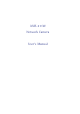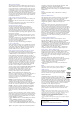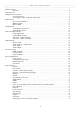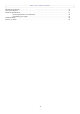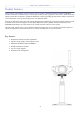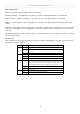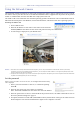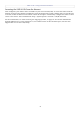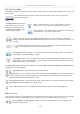User's Manual AXIS 211W
AXIS 211W - Using the Network Camera
10
The Live View Page
Depending on whether or not the Live View page has been customized, the buttons described below may or may
not be visible.
w
The Video Format drop-down list allows the video format on the Live View page to be
temporarily changed.
These buttons start and stop the Sequence Mode. This mode is created in Setup > Live View
Config > Sequence mode, and automatically displays the view from 2 or more video sources at set
intervals.
From the Source list, select the desired external video source. Note that Sequence Mode
must be stopped before selecting a source from this list.
The Trigger buttons can trigger an event directly from the Live View page. These are configured
under Setup > Live View Config > Layout.
The Snapshot button saves a snapshot of the image currently being displayed. Right-click on the
video image to save it in JPEG format on your computer. This button is intended for use when the
AMC viewer toolbar is not available.
The AMC (AXIS Media Control) viewer toolbar is available in Microsoft Internet Explorer for Windows only.
It displays the following buttons:
Play/Stop button - starts and stops the live video stream.
Snapshot button - saves a snapshot of the video image currently being displayed. The Snapshot function
and the target directory for saving snapshots can be configured from the AMC Control Applet in the
Windows Control Panel (Internet Explorer only).
View Full Screen button - makes the image fill the entire screen area. No other windows will be visible.
Press Esc (Escape) on the keyboard to exit full screen.
Click the Record button to start an MPEG-4 recording (only available when viewing MPEG-4).
AMC audio controls
There are audio controls for controlling the client computer’s speaker output. These controls are only available
when audio is enabled, see
AXIS Media Control (AMC), on page 13 and Audio Settings, on page 18.
Click the Speaker and Microphone buttons to switch the sound off and on for the speaker and
microphone, respectively.
The Output buttons control the
output directly from the Live
View page. These buttons are
configured under Setup > Live
View Config > Layout.
Pulse - click this button to activate the output for a defined
period of time, e.g. to switch on a light for 20 seconds.
Active/Inactive - click these buttons to manually start and stop a
connected device, e.g. switch a light on/off.