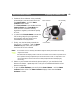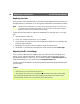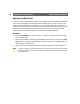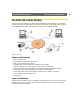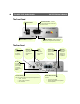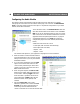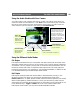- Axis User's Manual Network Camera 2120
AXIS 2120 User’s Manual Adjusting the Camera Focus
41
3. Enable the Focus Assistant: Using a suitably
pointed object, press and continue to hold
the Control Button - until the Status
Indicator flashes Yellow.
The Focus Assistant is now enabled with the
Status Indicator set to Focus Mode; the
AXIS 2120 now initiates a focusing
algorithm to regularly calculate the quality
of focus.
4. In order for the Focus Assistant to access the
full focusing range for your application
environment, now turn the lens to its
extreme Near-focus (N) position.
5. Finally, turn the lens slowly towards the
Far-focus (F,
∞) position - until the Status
Indicator displays Green; that is, until a
Good level of focus is achieved.
Notes: •A Good level of focus is normally achievable throughout several planes within the focusing
range of the camera.
•The Status Indicator displays Green to indicate a Good level of focus at 80% of optimum focus.
•Since optimum focusing is dependent upon the camera’s field of view, it is important to scan
the focusing plane from the closest to the furthest perspectives before attempting any
fine-tuning.
6. Return to your browser and review the picture quality. If you consider the focal
distance too distant - repeat steps 4 & 5 until you are satisfied with both the focal
distance and quality.
7. To exit the Focus Assistant: press and hold the Control button - until the Status
Indicator flashes Yellow. The Status Indicator displays Green when the Focus
Assistant is closed.
Control Button
Status Indicator
Lens Assembly