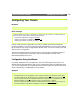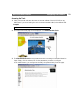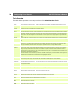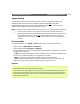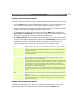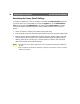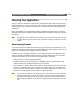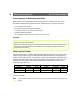- Axis User's Manual Network Camera 2120
Configuring Your Camera AXIS 2120 User’s Manual
22
Installation Wizard Overview
The Installation Wizard provides a quick and easy way to define the System, Security,
Image and Layout settings for your application - as described in the Tools Overview, on
page 24.
Starting the Installation Wizard
1. With reference to the information provided in the On-line Help , click the
Installation Wizard from the AXIS 2120 Home Page and then follow the Wizard to
complete the configuration.
2. Click the Finish button to save the defined application settings to the product.
Application Wizard Overview
The Application Wizard can be started from the final page of the Installation Wizard, or
started independently from the Administration Tools - Wizards page. It provides a quick
and easy way to define the Operation and Layout settings for your application - as
described in Tools Overview, on page 24.
Starting the Application Wizard
1. With reference to the operation information provided in the On-line Help , click
Continue... within the Application Wizard or click the link from within the
Administration Tools - Wizards Page to start the Wizard.
2. Click the Finish button to save the defined application settings to the camera.
The Administration Tools
Whether you are viewing images directly over the network or transmitting images over a
modem, you can use the Web-based Administration Tools for configuring and managing
your AXIS 2120 at any time. Used for reviewing and refining your configuration after
initially setting up the AXIS 2120 with the Installation Wizard, these tools are ideal for
more advanced users.
Note: On-line help is stored internally in the AXIS 2120 and is available from most pages within
the AXIS 2120 Web interface. Containing comprehensive details on all product parameters and
Administration Tools, the on-line help is your first point of reference when configuring and man-
aging the unit, and is particularly useful for resolving any administration queries.