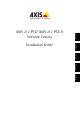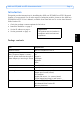Network Camera Installation Guide
Page 10 AXIS 212 PTZ/ AXIS 212 PTZ-V Installation Guide
Other methods of setting the IP address
This table shows alternative methods for setting or discovering the IP address.
Notes:
• UPnP™, DHCP and Bonjour are enabled by default in the AXIS 212 PTZ/AXIS 212 PTZ-V.
• The AXIS 212 PTZ/AXIS 212 PTZ-V has the default IP address 192.168.0.90
• To view the admin pages for the DHCP server, please see the server’s own documentation. You may
need to contact your network administrator.
• If setting the IP address fails, check that there is no firewall blocking the operation.
• AXIS Dynamic DNS Service requires an Internet connection without an HTTP proxy.
• Bonjour - applicable only in browsers with support for Bonjour, for example, Safari.
UPnP™
UPnP
™
functionality is enabled by default in the AXIS 212 PTZ/AXIS 212 PTZ-V. If enabled
on your computer as well (Windows ME or XP), the camera will automatically be detected
and a new icon is added to “My Network Places.” Click this icon to access AXIS 212 PTZ/
AXIS 212 PTZ-V. See also page 13 for instructions on how to set the password.
Note that you must install AXIS 212 PTZ/AXIS 212 PTZ-V on the same network segment
(physical subnet) as the computer handling the installation.
Notes:
DHCP Server
in network
Operating system Recommended
method for:
UPnP™, Optional Windows (ME or XP)
Bonjour, Optional Mac OSX (10.4 or
later)
Macintosh
AXIS Internet Dynamic DNS
Service,
All
Setting the IP address with ARP/
Ping,
All
View DHCP server
admin pages for IP address
(See note below)
Required All
To install the UPnP™ service on your computer, open the Control Panel from the Start Menu and select Add/
Remove Programs. Select Add/Remove Windows Components and open the Networking Services section.
Click Details and then select UPnP as the service to add.
Requirements
Installation
UPnP™ is a certification mark of the UPnP
™
Implementers Corporation.