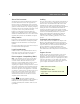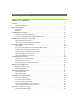User Guide
Physical Description AXIS 2100 User’s Guide
8
Physical Description
Read the following information to familiarize yourself with the AXIS 2100, making
particular note of where the connectors and indicators are located. This information
provides a useful reference during the installation of the product.
Front Panel
Caution!
The AXIS 2100 Network Camera is intended for indoor use only. Prolonged exposure to direct sunlight or
halogen light may damage the CCD. The Axis warranty does not cover CCD damage caused by prolonged
exposure to strong light.
Control Button
Located to the left of
the lens assembly; this
button is recessed
within the product cas-
ing. Using a suitably
pointed object, press
this button to restore
the factory default set-
tings as described in ,
on page 24; or enable
the Focus Assistant, as
described in Adjusting
the Camera Focus, on
page 36.
Lens Assembly
Includes a wide
angle lens with
rotational focus
control.
The supplied lens is
removable and can
be replaced with
any standard C/CS
lens.
Serial Number
Located on the underside label of the
AXIS 2100, the serial number is identical
to the Ethernet address of the unit.
Status Indicator
Used in conjunction with the Focus Assistant, this multi-colored indicator can be config-
ured for use as a local focusing aid (for further details please refer to Adjusting the Camera
Focus, on page 36). Under normal conditions however, this indicator shows the operational
status of the camera, as described below:
• green - the indicator flashes briefly and momentarily displays orange during the
start-up and self-test routines. The indicator then displays green to indicate a
healthy unit status.
• red - the indicator will display red only if a problem with the AXIS 2100 has
occurred. Refer to Appendix A - Troubleshooting.
Note: The Status indicator also displays orange when re-setting to the factory default set-
tings, as described in page 24. The Status Indicator can also be made to flash whenever
images are displayed in a browser. See the on-line help for more information.