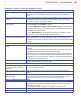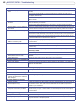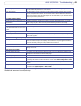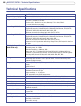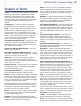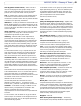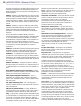- Axis User's Manual Network Camera 207/207W
43
AXIS 207/207W - Troubleshooting
For additional assistance, please contact your reseller or see the support pages on the Axis
Website at www.axis.com/techsup
Slow image update Configuring, e.g. pre-buffers, motion detection, high-resolution images, high frame rates,
etc, will reduce the performance of the camera.
Poor performance Poor performance may be caused by e.g. heavy network traffic, multiple users accessing
the unit, low performance clients, use of features such as Motion Detection, Event han
-
dling, Image rotation other than 180 degrees. For the AXIS 207W, a poor wireless environ-
ment may also affect performance.
Poor quality snapshot images
Screen incorrectly configured on your
workstation
In Display Properties, configure your screen to show at least 65000 colors, i.e. at least
16-bit. Using only 16 or 256 colors will produce dithering artifacts in the image.
Browser freezes
Netscape 7.x or Mozilla 1.4 (or later)
can sometimes freeze on a slow com
-
puter
Lower the image resolution.
Problems uploading files
Limited space There is only limited space available for the upload of your own files. Try deleting existing
files to free up space.
Motion Detection triggers unexpectedly
Changes in luminance Motion detection is based upon changes in luminance in the image. This means that if
there are sudden changes in the lighting, motion detection may be triggered mistakenly.
Lower the sensitivity setting to avoid problems with luminance.
No audio
Incorrect setup Check the sound card in the PC. Ensure that the mute button is not pressed and the volume
settings are correct.
Audio volume too low/high
Volume settings incorrect The volume of the microphone is either too high or too low. Change the volume for the
microphone in the toolbar on the Live View page.
Poor audio quality
Too many users Too many users/clients connected to the camera may affect the sound quality adversely.
Try limiting the number of clients allowed to connect under Basic Configuration > Users.
CPU overloaded Reduce the number of listeners and viewers and decrease the image resolution and com-
pression.
Unsynchronized audio and video It is recommended that the camera's time setting is synchronized with an NTP Server. This
is enabled under System Options > Date & Time.