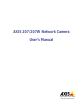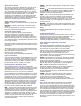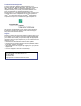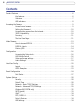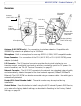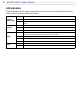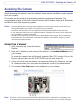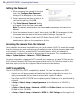- Axis User's Manual Network Camera 207/207W
10
AXIS 207/207W - Accessing the Camera
Setting the Password
1. When accessing the camera for the first
time, the ‘Configure Root Password’
dialog will be displayed on the screen.
2. Enter a password and then re-enter it, to
confirm the spelling. Click OK.
3. The ‘Enter Network Password’ dialog
will appear. Enter the User name: root
Note: The default administrator user name root is permanent and cannot be
deleted.
4. Enter the password as set in step 2 above, and click OK. If the password is lost,
the camera must be reset to the factory default settings. See page 36.
5. If required, click Yes to install the AXIS Media Control (AMC). You will need
administrator rights on the computer to do this.
Accessing the camera from the Internet
Once installed, the camera is accessible on your local network (LAN). To access the camera
from the Internet you must configure your broadband router to allow incoming data traffic
to the camera. To do this, enable the NAT-traversal feature, which will attempt to
automatically configure the router to allow access to the camera. This is enabled from
Setup > System Options > Network > TCP/IP Advanced.
For more information, please see NAT traversal (port mapping), on page 30. See also the
AXIS Internet Dynamic DNS Service at www.axiscam.net or, for Technical notes on this
and other topics, visit the Axis Support Web at www.axis.com/techsup
3GPP Compatibility
The AXIS 207/207W is 3GPP compatible by default. To view live video over 3GPP:
• Contact your cell phone provider and make sure that the configuration is correct. It is
highly recommended that you have an account with a public IP address.
• Check that the AXIS 207/207W has a completely public IP address, i.e. no ports blocked by
a firewall.
•In Setup > Video & Image > Image Appearance, set the Resolution to 160x120 or
176x144
•In Setup > Video & Image > Advanced > MPEG-4 > Bit Rate Control, set the Maximum
Bit Rate to 64 or 128 kbit/s
•In Setup > Video & Image > Advanced > MPEG-4 > GOV Settings, set the Length to 8.