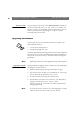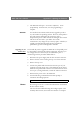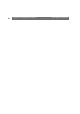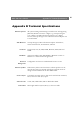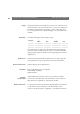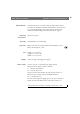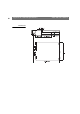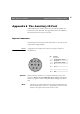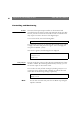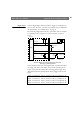User Manual
Table Of Contents
- Cover
- Section 1 Introduction
- Section 2 Installing the AXIS 240
- Section 3 Assigning an IP Address
- Section 4 Configuring the AXIS 240
- Section 5 Using the AXIS 240
- Appendix A Troubleshooting
- Appendix B The Parameter List
- Appendix C Updating the Software
- Appendix D Technical Specifications
- Appendix E The Auxiliary IO Port
- Appendix F The RS232 Serial Ports
- Appendix G Camera Applications
- Appendix H CRON Script Command Reference
Appendix C: Updating the Software AXIS 240 Users Manual
80
Anonymous FTP
Log in to ftp.axis.com and go to the /pub/axis directory. Download
the software update file
240_x_xx.exe
,
where x_xx indicates the
software revision. It is recommend that you save this file in your root
directory. Proceed then by unpacking the .exe file to create the
associated binary and text files.
Upgrading the Software
Theoretically, there are two methods with which to update to the
AXIS 240 Flash memory:
over the network using FTP or
through the parallel port LPT1.
Normally, AXIS 240 should be upgraded over the network using FTP.
However, if for some reason the AXIS 240 becomes unavailable over
the network, it may be necessary to reload the software through the
parallel port.
Note:
❏ Updating instructions are also supplied with the software update.
Upgrading using FTP
Having obtained the upgrade software, install it into the AXIS 240 by
following the instructions below:
1. Reset the AXIS 240 by powering it off and then on again.
2. Start an FTP session and log in to the AXIS 240 as
root, using
the root password. By default this is set to
pass.
3. Set FTP to binary mode using the command
bin.
4. Download the new camera server software to you AXIS 240 by
using the command
put
240_1_00.bin flash
.
This process takes 30 - 60 seconds. The LEDs will flash slowly
during programming.
Note:
❏ If you need to force a download, e.g. when degrading to an older
software, use the syntax
put
240_1_00.bin FLASH