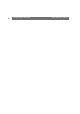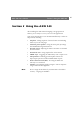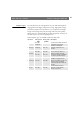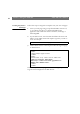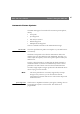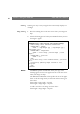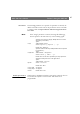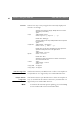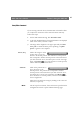User Manual
Table Of Contents
- Cover
- Section 1 Introduction
- Section 2 Installing the AXIS 240
- Section 3 Assigning an IP Address
- Section 4 Configuring the AXIS 240
- Section 5 Using the AXIS 240
- Appendix A Troubleshooting
- Appendix B The Parameter List
- Appendix C Updating the Software
- Appendix D Technical Specifications
- Appendix E The Auxiliary IO Port
- Appendix F The RS232 Serial Ports
- Appendix G Camera Applications
- Appendix H CRON Script Command Reference
AXIS 240 Users Manual Section 5: Using the AXIS 240
49
Pan/Tilt Control
If you are using a Pan/Tilt device, the AXIS 240 web interface allows
you to adjust the orientation of the connected cameras remotely.
Follow these steps:
1. On the AXIS 240 Home Page, click Pan/Tilt Control.
2. To the left, thumbnail images of the enabled cameras are displayed.
Click on the camera you want to adjust.
3. The image will be displayed to the right. Optionally click Start
server push to obtain automatic picture updating, or Update
picture to generate a new snapshot.
Canon, Sony
Click in the image or on the
position bars to move the
camera to the desired position. The indications on the position
bars correspond to absolute camera positions. This means that if
you click on the left arrow, the camera pans to its left view angle
limits. Click Home to move the camera to its home position,
which is defined by the Pan/Tilt device.
Videmech
Click on the position bars to
move the camera to the
desired position. The position bars corresponds to absolute
camera positions. This means that if you click on the left arrow,
the camera pans to its left view angle limit. Click Home to
move the camera to its home position, which is located between
the view angle limits.
Adjust the zoom and focus settings by clicking on the zoom and
focus bars, respectively.
Note:
❏ The soft stops for movement, focus and zoom are specified on the
Configuration Pan/Tilt - Special Videmech Settings page.