User manual
Table Of Contents
- SCH-R830
- Table of Contents
- Section 1: Getting Started
- Section 2: Understanding Your Phone
- Section 3: Call Functions
- Section 4: Entering Text
- Section 5: Accounts and Contacts
- Section 6: Messaging
- Section 7: Connections
- Section 8: Applications and Widgets
- Accessing Applications
- Customizing the Apps Screens
- Calculator
- Calendar
- Camera
- Chrome
- Clock
- Contacts
- Downloads
- Gallery
- Gmail
- Google+
- Internet
- Latitude
- Local
- Maps
- Media Hub
- Memo
- Messaging
- Messenger
- More services
- Music Player
- My Files
- Navigation
- Phone
- Play Books
- Play Magazines
- Play Movies & TV
- Play Music
- Play Store
- S Voice
- Samsung Apps
- Search
- Settings
- Talk
- Video Player
- Voice Recorder
- VPN Client
- Wallet
- YouTube
- Accessing Widgets
- Accessing Applications
- Section 9: Settings
- Accessing Settings
- Wireless and network
- Device
- Personal
- System
- Section 10: Health and Safety Information
- Exposure to Radio Frequency (RF) Signals
- Do cell phones pose a health hazard?
- Research Results to Date: Is there a connection between RF and certain health problems?
- Interphone Study
- International Cohort Study on Mobile Phone Users (COSMOS)
- Risk of Brain Cancer from Exposure to Radio Frequency Fields in Childhood and Adolescence (MOBI-KIDS)
- Surveillance, Epidemiology, and End Results (SEER) Program of the National Cancer Institute
- Cell Phone Industry Actions
- Reducing Exposure: Hands-Free Kits and Other Accessories
- Children and Cell Phones
- Do cell phones pose a health hazard?
- Specific Absorption Rate (SAR) Certification Information
- FCC Part 15 Information to User
- Commercial Mobile Alerting System (CMAS)
- Smart Practices While Driving
- Battery Use and Safety
- Samsung Mobile Products and Recycling
- UL Certified Travel Charger
- Display / Touch-Screen
- GPS & AGPS
- Emergency Calls
- Care and Maintenance
- Responsible Listening
- Operating Environment
- FCC Hearing Aid Compatibility (HAC) Regulations for Wireless Devices
- Restricting Children's Access to Your Mobile Device
- FCC Notice and Cautions
- Other Important Safety Information
- Exposure to Radio Frequency (RF) Signals
- Section 11: Warranty Information
- Index
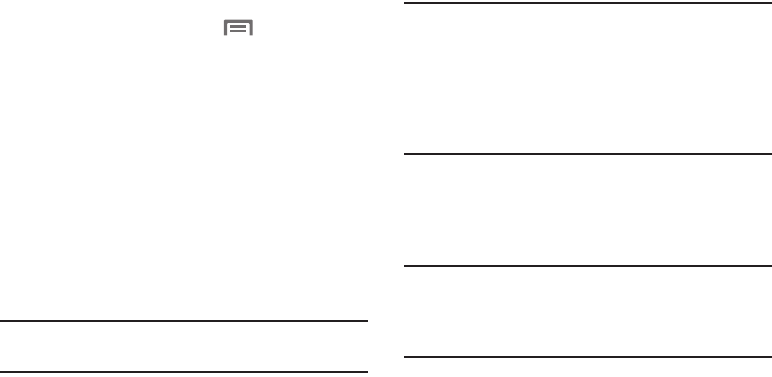
88
Tethering
Use Tethering to share your phone’s internet connection with
a computer connected to your device using the USB data/
charging cable, or using Bluetooth.
For more information, refer to “Tethering” on page 144.
1. From the Home screen, touch
Menu
➔
Settings.
1. Under
Wireless and network
, touch
More settings
➔
Tethering and portable hotspot
. The
Tethering and
portable hotspot
screen appears.
2. Choose a tethering method:
• USB tethering
: Connect the computer to the phone using the
USB Data Cable, then touch
USB Tethering
to turn tethering
On or Off. When On, a check mark appears in the check box.
• Bluetooth tethering
: Connect your phone with the computer
using Bluetooth. Consult the computer’s documentation for
more information about using your computer to make a
Bluetooth connect. Touch
Bluetooth Tethering
to turn tethering
On or Off. When On, a check mark appears in the check box.
Note:
Using Tethering requires a subscription to your Wireless
Provider’s mobile data service.
Portable Wi-Fi Hotspot
Use Portable Wi-Fi Hotspot to share your phone’s internet
connection with a PC or other device through Wi-Fi, using
your phone as the mobile hotspot.
Note:
Portable Wi-Fi Hotspot requires a subscription to the
applicable service to use the application.
Portable Wi-Fi Hotspot consumes battery power and
uses data service. While the Portable Wi-Fi Hotspot is
active, your phone’s applications will use the Portable
Wi-Fi Hotspot data feature allowance.
Configuring Portable Wi-Fi Hotspot Settings
Configure your phone’s Portable Wi-Fi Hotspot settings,
including your phone’s name and password, and set the
visibility of your phone’s Wi-Fi hotspot.
Tip:
By default, your device’s mobile hotspot has no security
applied, and any device can connect. For more
information about configuring your mobile hotspot, see
“Portable Wi-Fi Hotspot” on page 142.










