User manual
Table Of Contents
- SCH-R830
- Table of Contents
- Section 1: Getting Started
- Section 2: Understanding Your Phone
- Section 3: Call Functions
- Section 4: Entering Text
- Section 5: Accounts and Contacts
- Section 6: Messaging
- Section 7: Connections
- Section 8: Applications and Widgets
- Accessing Applications
- Customizing the Apps Screens
- Calculator
- Calendar
- Camera
- Chrome
- Clock
- Contacts
- Downloads
- Gallery
- Gmail
- Google+
- Internet
- Latitude
- Local
- Maps
- Media Hub
- Memo
- Messaging
- Messenger
- More services
- Music Player
- My Files
- Navigation
- Phone
- Play Books
- Play Magazines
- Play Movies & TV
- Play Music
- Play Store
- S Voice
- Samsung Apps
- Search
- Settings
- Talk
- Video Player
- Voice Recorder
- VPN Client
- Wallet
- YouTube
- Accessing Widgets
- Accessing Applications
- Section 9: Settings
- Accessing Settings
- Wireless and network
- Device
- Personal
- System
- Section 10: Health and Safety Information
- Exposure to Radio Frequency (RF) Signals
- Do cell phones pose a health hazard?
- Research Results to Date: Is there a connection between RF and certain health problems?
- Interphone Study
- International Cohort Study on Mobile Phone Users (COSMOS)
- Risk of Brain Cancer from Exposure to Radio Frequency Fields in Childhood and Adolescence (MOBI-KIDS)
- Surveillance, Epidemiology, and End Results (SEER) Program of the National Cancer Institute
- Cell Phone Industry Actions
- Reducing Exposure: Hands-Free Kits and Other Accessories
- Children and Cell Phones
- Do cell phones pose a health hazard?
- Specific Absorption Rate (SAR) Certification Information
- FCC Part 15 Information to User
- Commercial Mobile Alerting System (CMAS)
- Smart Practices While Driving
- Battery Use and Safety
- Samsung Mobile Products and Recycling
- UL Certified Travel Charger
- Display / Touch-Screen
- GPS & AGPS
- Emergency Calls
- Care and Maintenance
- Responsible Listening
- Operating Environment
- FCC Hearing Aid Compatibility (HAC) Regulations for Wireless Devices
- Restricting Children's Access to Your Mobile Device
- FCC Notice and Cautions
- Other Important Safety Information
- Exposure to Radio Frequency (RF) Signals
- Section 11: Warranty Information
- Index
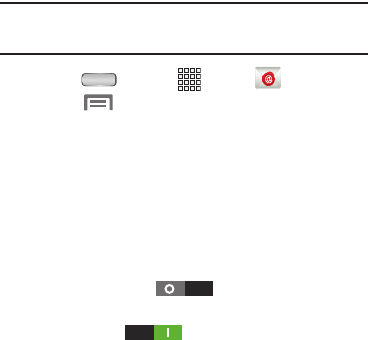
80
Email Account Settings
Use Account settings to configure handling of email from
your accounts.
Note:
These are basic settings for most accounts. Some email
accounts may have additional settings.
1. Press
Home
➔
Apps
➔
Email
.
2. Touch
Menu
➔
Settings
.
3. Touch an account to select values for the following
options:
• Common settings
:
–
Account name
: Enter a name for the account’s display.
–
Your name
: Enter your name, to be used on emails.
–
Signature
: Edit or replace pre-composed text for inclusion in
outgoing email messages.
–
Touch
Signature
to include your pre-composed
signature text to the content of your messages, or touch
Signature
to omit a signature from your
messages.
To change your Signature text, touch
Signature
.
–
Default account
: When enabled, this account is the default
account for sending email from your phone.
–
Always Cc/Bcc myself
: Always create Cc (copy) and Bcc
(blind copy) fields for the message.
–
Forward with files
: When enabled, includes files originally
attached to a message when you forward a copy of it.
–
Recent messages
: Select the number of most recent
messages to maintain in your Inbox.
–
Show images
: When enabled, shows images included with
your messages.
• Data usage
:
–
Sync Email
: When enabled, automatically synchronizes the
contents of your email account inbox with your phone.
–
Email check frequency
: Choose how often your phone will
check your email account for new messages.
–
Auto download attachments
: When enabled, automatically
downloads attachments to your messages when your phone is
connected to a Wi-Fi hotspot.
–
Size to retrieve emails
: Select how much of each new
message to retrieve initially (Headers only, 2 KB, 50 KB, 100 KB,
All, All including attachments).










