User manual
Table Of Contents
- SCH-R830
- Table of Contents
- Section 1: Getting Started
- Section 2: Understanding Your Phone
- Section 3: Call Functions
- Section 4: Entering Text
- Section 5: Accounts and Contacts
- Section 6: Messaging
- Section 7: Connections
- Section 8: Applications and Widgets
- Accessing Applications
- Customizing the Apps Screens
- Calculator
- Calendar
- Camera
- Chrome
- Clock
- Contacts
- Downloads
- Gallery
- Gmail
- Google+
- Internet
- Latitude
- Local
- Maps
- Media Hub
- Memo
- Messaging
- Messenger
- More services
- Music Player
- My Files
- Navigation
- Phone
- Play Books
- Play Magazines
- Play Movies & TV
- Play Music
- Play Store
- S Voice
- Samsung Apps
- Search
- Settings
- Talk
- Video Player
- Voice Recorder
- VPN Client
- Wallet
- YouTube
- Accessing Widgets
- Accessing Applications
- Section 9: Settings
- Accessing Settings
- Wireless and network
- Device
- Personal
- System
- Section 10: Health and Safety Information
- Exposure to Radio Frequency (RF) Signals
- Do cell phones pose a health hazard?
- Research Results to Date: Is there a connection between RF and certain health problems?
- Interphone Study
- International Cohort Study on Mobile Phone Users (COSMOS)
- Risk of Brain Cancer from Exposure to Radio Frequency Fields in Childhood and Adolescence (MOBI-KIDS)
- Surveillance, Epidemiology, and End Results (SEER) Program of the National Cancer Institute
- Cell Phone Industry Actions
- Reducing Exposure: Hands-Free Kits and Other Accessories
- Children and Cell Phones
- Do cell phones pose a health hazard?
- Specific Absorption Rate (SAR) Certification Information
- FCC Part 15 Information to User
- Commercial Mobile Alerting System (CMAS)
- Smart Practices While Driving
- Battery Use and Safety
- Samsung Mobile Products and Recycling
- UL Certified Travel Charger
- Display / Touch-Screen
- GPS & AGPS
- Emergency Calls
- Care and Maintenance
- Responsible Listening
- Operating Environment
- FCC Hearing Aid Compatibility (HAC) Regulations for Wireless Devices
- Restricting Children's Access to Your Mobile Device
- FCC Notice and Cautions
- Other Important Safety Information
- Exposure to Radio Frequency (RF) Signals
- Section 11: Warranty Information
- Index
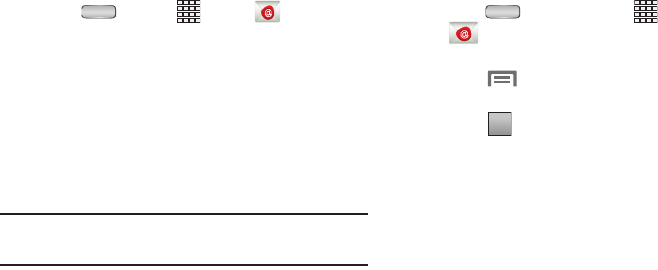
Messaging 77
Configuring the first email account
1. Press
Home
➔
Apps
➔
Email
.
2. Touch
Email address
to enter your email address, then
touch
Password
or touch
Next
to enter your password.
3. Touch a setup option:
•Manual setup
: Configure the account manually. Touch
POP3
,
IMAP
, or
Exchange
, then enter the account details.
•Next
:
Connect to the server to set up the account
automatically. Follow the prompts to complete set-up, then
touch
Done
.
Tip:
For more information on setting up your email, contact
your Wireless Provider and your Email Service Provider.
Configuring additional email accounts
1. Press
Home
, then touch
Apps
➔
Email
. Your email account Inbox appears in the
display.
2. Touch
Menu
➔
Settings
. The Email
Settings
screen appears.
3. Touch . The
Set up email
screen appears.
4. Touch the
account@example.com
field to enter your
email address.
5. Touch the
Password
field or touch
Next
to enter your
password.
6. Touch a setup option:
•Manual setup
: Configure the account manually. Touch
POP3
,
IMAP
or
Exchange
, then enter the account details. (For
account details, contact your Email service provider or your
organization’s IT support.
•Next
:
Connect to the server to set up the account
automatically. Follow the prompts to complete set-up, then
touch
Done
.
+
+










