User manual
Table Of Contents
- SCH-R830
- Table of Contents
- Section 1: Getting Started
- Section 2: Understanding Your Phone
- Section 3: Call Functions
- Section 4: Entering Text
- Section 5: Accounts and Contacts
- Section 6: Messaging
- Section 7: Connections
- Section 8: Applications and Widgets
- Accessing Applications
- Customizing the Apps Screens
- Calculator
- Calendar
- Camera
- Chrome
- Clock
- Contacts
- Downloads
- Gallery
- Gmail
- Google+
- Internet
- Latitude
- Local
- Maps
- Media Hub
- Memo
- Messaging
- Messenger
- More services
- Music Player
- My Files
- Navigation
- Phone
- Play Books
- Play Magazines
- Play Movies & TV
- Play Music
- Play Store
- S Voice
- Samsung Apps
- Search
- Settings
- Talk
- Video Player
- Voice Recorder
- VPN Client
- Wallet
- YouTube
- Accessing Widgets
- Accessing Applications
- Section 9: Settings
- Accessing Settings
- Wireless and network
- Device
- Personal
- System
- Section 10: Health and Safety Information
- Exposure to Radio Frequency (RF) Signals
- Do cell phones pose a health hazard?
- Research Results to Date: Is there a connection between RF and certain health problems?
- Interphone Study
- International Cohort Study on Mobile Phone Users (COSMOS)
- Risk of Brain Cancer from Exposure to Radio Frequency Fields in Childhood and Adolescence (MOBI-KIDS)
- Surveillance, Epidemiology, and End Results (SEER) Program of the National Cancer Institute
- Cell Phone Industry Actions
- Reducing Exposure: Hands-Free Kits and Other Accessories
- Children and Cell Phones
- Do cell phones pose a health hazard?
- Specific Absorption Rate (SAR) Certification Information
- FCC Part 15 Information to User
- Commercial Mobile Alerting System (CMAS)
- Smart Practices While Driving
- Battery Use and Safety
- Samsung Mobile Products and Recycling
- UL Certified Travel Charger
- Display / Touch-Screen
- GPS & AGPS
- Emergency Calls
- Care and Maintenance
- Responsible Listening
- Operating Environment
- FCC Hearing Aid Compatibility (HAC) Regulations for Wireless Devices
- Restricting Children's Access to Your Mobile Device
- FCC Notice and Cautions
- Other Important Safety Information
- Exposure to Radio Frequency (RF) Signals
- Section 11: Warranty Information
- Index
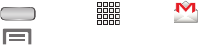
74
Gmail account settings
1. Press
Home
➔
Apps
➔
Gmail
.
2. Touch
Menu
. The following options are available:
Label settings
:
• Sync messages
: Select how many days worth of your Gmail
messages to synchronize between your phone and your on-line
account (Sync: None, Sync: Last 30 days, or Sync: All).
• Email notifications
: When enabled, your phone notifies you of
new Gmail messages on the Alert line and in the Notifications
screen, and lets you select values for the following additional
notification settings:
–
Ringtone
: Select the ringtone to play when you receive new
Gmail messages.
–
Vibrate
: Choose whether your phone Always vibrates, vibrates
Only in silent mode, or Never vibrates when you receive new
Gmail messages.
–
Notify once
: When enabled, you phone notifies you only once
for new Gmail messages, not every time you receive one.
Settings
➔
General settings
:
• Confirm before deleting
: When enabled, Gmail prompts you
to confirm message deletions.
• Confirm before archiving
: When enabled, Gmail prompts you
to confirm archiving messages.
• Confirm before sending
: When enabled, Gmail prompts you
to confirm you want to send a message.
• Message Actions
: Select how your phone is to display
message actions (Always show, Only show in portrait, or
Don’t show).
•Reply all
: Enable/disable “Reply all” as default response to all
messages.
• Auto-advance
: Select which screen appears after you delete
or archive a conversation.
• Message text size
: Select Tiny, Small, Normal, Large, or Huge
text size.
• Hide checkboxes
: When enabled, Gmail requires you to touch
and hold a message or conversation to select it for deletion or
archiving.
• Message actions
: Choose whether to Always show Message
actions at the top of the screen, Only show them in portrait
orientation, or Don’t show Message actions.










