User manual
Table Of Contents
- SCH-R830
- Table of Contents
- Section 1: Getting Started
- Section 2: Understanding Your Phone
- Section 3: Call Functions
- Section 4: Entering Text
- Section 5: Accounts and Contacts
- Section 6: Messaging
- Section 7: Connections
- Section 8: Applications and Widgets
- Accessing Applications
- Customizing the Apps Screens
- Calculator
- Calendar
- Camera
- Chrome
- Clock
- Contacts
- Downloads
- Gallery
- Gmail
- Google+
- Internet
- Latitude
- Local
- Maps
- Media Hub
- Memo
- Messaging
- Messenger
- More services
- Music Player
- My Files
- Navigation
- Phone
- Play Books
- Play Magazines
- Play Movies & TV
- Play Music
- Play Store
- S Voice
- Samsung Apps
- Search
- Settings
- Talk
- Video Player
- Voice Recorder
- VPN Client
- Wallet
- YouTube
- Accessing Widgets
- Accessing Applications
- Section 9: Settings
- Accessing Settings
- Wireless and network
- Device
- Personal
- System
- Section 10: Health and Safety Information
- Exposure to Radio Frequency (RF) Signals
- Do cell phones pose a health hazard?
- Research Results to Date: Is there a connection between RF and certain health problems?
- Interphone Study
- International Cohort Study on Mobile Phone Users (COSMOS)
- Risk of Brain Cancer from Exposure to Radio Frequency Fields in Childhood and Adolescence (MOBI-KIDS)
- Surveillance, Epidemiology, and End Results (SEER) Program of the National Cancer Institute
- Cell Phone Industry Actions
- Reducing Exposure: Hands-Free Kits and Other Accessories
- Children and Cell Phones
- Do cell phones pose a health hazard?
- Specific Absorption Rate (SAR) Certification Information
- FCC Part 15 Information to User
- Commercial Mobile Alerting System (CMAS)
- Smart Practices While Driving
- Battery Use and Safety
- Samsung Mobile Products and Recycling
- UL Certified Travel Charger
- Display / Touch-Screen
- GPS & AGPS
- Emergency Calls
- Care and Maintenance
- Responsible Listening
- Operating Environment
- FCC Hearing Aid Compatibility (HAC) Regulations for Wireless Devices
- Restricting Children's Access to Your Mobile Device
- FCC Notice and Cautions
- Other Important Safety Information
- Exposure to Radio Frequency (RF) Signals
- Section 11: Warranty Information
- Index
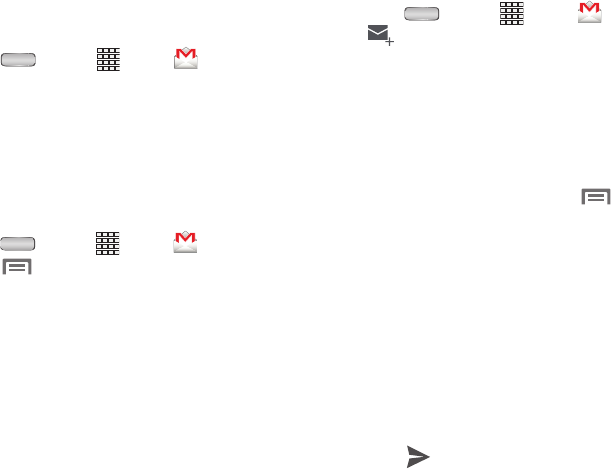
Messaging 73
Gmail
Send and receive emails using Gmail, Google’s web-based
email.
Press
Home
➔
Apps
➔
Gmail
.
Configuring Your Gmail Account
Set up your Google account to synchronize contacts,
calendars, and allow access to Gmail. (For more information,
refer to “Adding a Google account” on page 52.)
Refreshing Your Gmail Account
Refresh your account to update your phone from the Gmail
servers.
1. Press
Home
➔
Apps
➔
Gmail
.
2. Touch
Menu
, then touch
Refresh
.
Composing and Sending Gmail
1. Press
Home
➔
Apps
➔
Gmail
➔
Compose
.
2. Touch the
To
field to enter recipients. As you enter
names or numbers, matching contacts display. Touch a
contact to add it to the field.
3. Touch the
Subject
field to enter a subject.
4. Touch the
Compose email
field to enter the text of your
email.
5. While composing a message, touch
Menu
for
these options:
• Attach file
: Launch Gallery to select a picture to add to the
message.
•Add Cc/Bcc
: Create Cc (copy) and Bcc (blind copy) fields to the
message. After creating the fields, touch to enter recipients.
•Save draft
: Close the message and save it in Drafts.
•Discard
: Close the message without saving.
•Settings
: Choose valules for General settings and for your
Gmail account settings.
•Help
: Show help information.
• Send feedback
: Launches the About Gmail web page.
6. Touch
Send
to send the message.










