User manual
Table Of Contents
- SCH-R830
- Table of Contents
- Section 1: Getting Started
- Section 2: Understanding Your Phone
- Section 3: Call Functions
- Section 4: Entering Text
- Section 5: Accounts and Contacts
- Section 6: Messaging
- Section 7: Connections
- Section 8: Applications and Widgets
- Accessing Applications
- Customizing the Apps Screens
- Calculator
- Calendar
- Camera
- Chrome
- Clock
- Contacts
- Downloads
- Gallery
- Gmail
- Google+
- Internet
- Latitude
- Local
- Maps
- Media Hub
- Memo
- Messaging
- Messenger
- More services
- Music Player
- My Files
- Navigation
- Phone
- Play Books
- Play Magazines
- Play Movies & TV
- Play Music
- Play Store
- S Voice
- Samsung Apps
- Search
- Settings
- Talk
- Video Player
- Voice Recorder
- VPN Client
- Wallet
- YouTube
- Accessing Widgets
- Accessing Applications
- Section 9: Settings
- Accessing Settings
- Wireless and network
- Device
- Personal
- System
- Section 10: Health and Safety Information
- Exposure to Radio Frequency (RF) Signals
- Do cell phones pose a health hazard?
- Research Results to Date: Is there a connection between RF and certain health problems?
- Interphone Study
- International Cohort Study on Mobile Phone Users (COSMOS)
- Risk of Brain Cancer from Exposure to Radio Frequency Fields in Childhood and Adolescence (MOBI-KIDS)
- Surveillance, Epidemiology, and End Results (SEER) Program of the National Cancer Institute
- Cell Phone Industry Actions
- Reducing Exposure: Hands-Free Kits and Other Accessories
- Children and Cell Phones
- Do cell phones pose a health hazard?
- Specific Absorption Rate (SAR) Certification Information
- FCC Part 15 Information to User
- Commercial Mobile Alerting System (CMAS)
- Smart Practices While Driving
- Battery Use and Safety
- Samsung Mobile Products and Recycling
- UL Certified Travel Charger
- Display / Touch-Screen
- GPS & AGPS
- Emergency Calls
- Care and Maintenance
- Responsible Listening
- Operating Environment
- FCC Hearing Aid Compatibility (HAC) Regulations for Wireless Devices
- Restricting Children's Access to Your Mobile Device
- FCC Notice and Cautions
- Other Important Safety Information
- Exposure to Radio Frequency (RF) Signals
- Section 11: Warranty Information
- Index
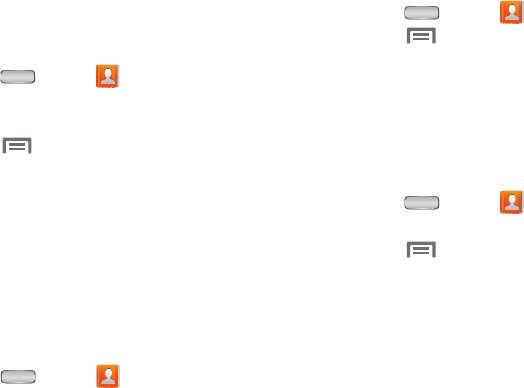
Accounts and Contacts 65
Sending My Profile
You can send My Profile as a Namecard over a Bluetooth or
Wi-Fi Direct connection or as an attachment to a message or
Email.
1. Press
Home
➔
Contacts
.
2. Touch the contact entry under
ME
to display your
contact information.
3. Touch
Menu
➔
Share namecard via
.
4. At the prompt, choose a sending method, then follow
the prompts to send the namecard. (For more
information, see Step 4 of “Sending Namecards” on
page 62.)
Groups
Assign contacts to Groups to make searching for contacts
faster, or to quickly call or send messages to group
members.
Accessing Groups
Press
Home
➔
Contacts
➔
Groups
.
Creating a New Group
1. Press
Home
➔
Contacts
➔
Groups
.
2. Touch
Menu
➔
Create
.
3. Touch the
Group name
field to enter a Group name.
4. Touch
Group ringtone
to choose a ringtone for calls
from members of this group. Touch
Default
,
Ringtones
,
or
Go to My Files
to select a new ringtone.
5. Touch
Save
to save the new group.
Editing a Group
1. Press
Home
➔
Contacts
➔
Groups
.
2. Touch a Group to display it.
3. Touch
Menu
➔
Edit
.
4. Touch the
Group
Name
field to change the Group Name.
5. Touch
Group ringtone
to choose a ringtone for calls
from members of this group. Touch
Default
,
Ringtones
,
or
Go to My Files
to select a new ringtone.
6. Touch
Save
to save the new group.










