User manual
Table Of Contents
- SCH-R830
- Table of Contents
- Section 1: Getting Started
- Section 2: Understanding Your Phone
- Section 3: Call Functions
- Section 4: Entering Text
- Section 5: Accounts and Contacts
- Section 6: Messaging
- Section 7: Connections
- Section 8: Applications and Widgets
- Accessing Applications
- Customizing the Apps Screens
- Calculator
- Calendar
- Camera
- Chrome
- Clock
- Contacts
- Downloads
- Gallery
- Gmail
- Google+
- Internet
- Latitude
- Local
- Maps
- Media Hub
- Memo
- Messaging
- Messenger
- More services
- Music Player
- My Files
- Navigation
- Phone
- Play Books
- Play Magazines
- Play Movies & TV
- Play Music
- Play Store
- S Voice
- Samsung Apps
- Search
- Settings
- Talk
- Video Player
- Voice Recorder
- VPN Client
- Wallet
- YouTube
- Accessing Widgets
- Accessing Applications
- Section 9: Settings
- Accessing Settings
- Wireless and network
- Device
- Personal
- System
- Section 10: Health and Safety Information
- Exposure to Radio Frequency (RF) Signals
- Do cell phones pose a health hazard?
- Research Results to Date: Is there a connection between RF and certain health problems?
- Interphone Study
- International Cohort Study on Mobile Phone Users (COSMOS)
- Risk of Brain Cancer from Exposure to Radio Frequency Fields in Childhood and Adolescence (MOBI-KIDS)
- Surveillance, Epidemiology, and End Results (SEER) Program of the National Cancer Institute
- Cell Phone Industry Actions
- Reducing Exposure: Hands-Free Kits and Other Accessories
- Children and Cell Phones
- Do cell phones pose a health hazard?
- Specific Absorption Rate (SAR) Certification Information
- FCC Part 15 Information to User
- Commercial Mobile Alerting System (CMAS)
- Smart Practices While Driving
- Battery Use and Safety
- Samsung Mobile Products and Recycling
- UL Certified Travel Charger
- Display / Touch-Screen
- GPS & AGPS
- Emergency Calls
- Care and Maintenance
- Responsible Listening
- Operating Environment
- FCC Hearing Aid Compatibility (HAC) Regulations for Wireless Devices
- Restricting Children's Access to Your Mobile Device
- FCC Notice and Cautions
- Other Important Safety Information
- Exposure to Radio Frequency (RF) Signals
- Section 11: Warranty Information
- Index
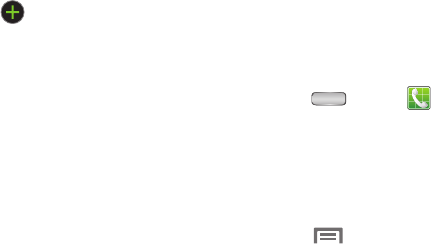
Accounts and Contacts 59
•
Touch
Email address
to enter an email address, then touch the
label button (for example,
Work
) to choose a label from
Home
,
Work
,
Other
, or
Custom
to create a custom label. To add
another address, touch .
•
Touch
Address
to enter a
Home
,
Work
,
Other
, or
Custom
street and/or postal address.
•
Touch
Events
to enter a
Birthday
,
Anniversary
,
Other
, or
Custom
Date.
•
Touch
Groups
to assign the contact to one or more contact
groups. (For more information, refer to
“Groups”
on page 65.)
•
Touch
Ringtone
to choose a ringtone for the contact.
•
Touch
Vibration pattern
to choose or create a vibration pattern
for the contact.
•
To add a
Phonetic name
,
Organization
,
IM
address,
Notes
,
Nickname
,
Website
address, or
Relationship
to this contact
entry, touch
Add another field
.
4. When you finish entering information, touch
Save
.
Creating Contacts from Call log
Save a phone number from a recent call record to create a
new contact, or update an existing contact.(For more
information, refer to “Creating or Updating Contacts Using
Call Log” on page 38.)
Creating Contacts from the Phone Keypad
Enter a phone number with the Phone Keypad, then save it.
1. Press
Home
➔
Phone
.
2. Touch the digits of the phone number on the keypad.
(For more information, refer to “Making Calls Using the
Phone Keypad” on page 31.)
3. Touch
Add to Contacts
.
– or –
Touch
Menu
➔
Add to Contacts
.
4. Select
Create contact
from the pop-up menu.
5. Continue entering contact information. (For more
information, refer to “Creating Contacts” on page 58.)










