User manual
Table Of Contents
- SCH-R830
- Table of Contents
- Section 1: Getting Started
- Section 2: Understanding Your Phone
- Section 3: Call Functions
- Section 4: Entering Text
- Section 5: Accounts and Contacts
- Section 6: Messaging
- Section 7: Connections
- Section 8: Applications and Widgets
- Accessing Applications
- Customizing the Apps Screens
- Calculator
- Calendar
- Camera
- Chrome
- Clock
- Contacts
- Downloads
- Gallery
- Gmail
- Google+
- Internet
- Latitude
- Local
- Maps
- Media Hub
- Memo
- Messaging
- Messenger
- More services
- Music Player
- My Files
- Navigation
- Phone
- Play Books
- Play Magazines
- Play Movies & TV
- Play Music
- Play Store
- S Voice
- Samsung Apps
- Search
- Settings
- Talk
- Video Player
- Voice Recorder
- VPN Client
- Wallet
- YouTube
- Accessing Widgets
- Accessing Applications
- Section 9: Settings
- Accessing Settings
- Wireless and network
- Device
- Personal
- System
- Section 10: Health and Safety Information
- Exposure to Radio Frequency (RF) Signals
- Do cell phones pose a health hazard?
- Research Results to Date: Is there a connection between RF and certain health problems?
- Interphone Study
- International Cohort Study on Mobile Phone Users (COSMOS)
- Risk of Brain Cancer from Exposure to Radio Frequency Fields in Childhood and Adolescence (MOBI-KIDS)
- Surveillance, Epidemiology, and End Results (SEER) Program of the National Cancer Institute
- Cell Phone Industry Actions
- Reducing Exposure: Hands-Free Kits and Other Accessories
- Children and Cell Phones
- Do cell phones pose a health hazard?
- Specific Absorption Rate (SAR) Certification Information
- FCC Part 15 Information to User
- Commercial Mobile Alerting System (CMAS)
- Smart Practices While Driving
- Battery Use and Safety
- Samsung Mobile Products and Recycling
- UL Certified Travel Charger
- Display / Touch-Screen
- GPS & AGPS
- Emergency Calls
- Care and Maintenance
- Responsible Listening
- Operating Environment
- FCC Hearing Aid Compatibility (HAC) Regulations for Wireless Devices
- Restricting Children's Access to Your Mobile Device
- FCC Notice and Cautions
- Other Important Safety Information
- Exposure to Radio Frequency (RF) Signals
- Section 11: Warranty Information
- Index
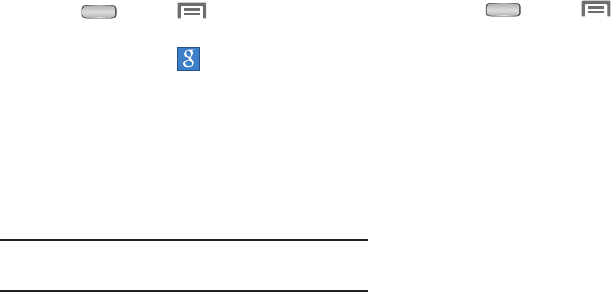
52
Adding a Google account
1. Press
Home
➔
Menu
, then touch
Settings
➔
Accounts and sync
.
2. Touch
Add account
➔
Google
.
3. At the
Add a Google Account
screen, touch an option:
•Existing
: Enter your Google
Username
and
Password
, then
touch
Sign in
.
•New
: Follow the prompts to create a new account.
4. The phone communicates with the Google server to set
up your account. When complete, your Google account
appears in the
Accounts and sync
screen.
Tip:
For information on changing your Gmail account settings,
see “Gmail account settings” on page 74.
Managing a Google account
1. Press
Home
➔
Menu
, then touch
Settings
➔
Accounts and sync
.
2. Touch your Google account to show the
Data &
synchronization
menu.
3. Touch a setting to enable or disable synchronization.
When enabled, a check mark becomes highlighted in
the check box:
•Sync Calendar
: When enabled, synchronizes your Google
calendar with your phone.
•Sync Contacts
: When enabled, synchronizes your Google
contacts with your phone’s Contacts.
•Sync Gmail
: When enabled, synchronizes your Gmail
messages on your phone.
• Sync Google Photos
: When enabled, synchronizes your
Gallery photos with your online Google Photos.
• Sync Google Play Books
: When enabled, synchronizes your
Play Books ebooks with your phone’s ebooks.
• Sync Google Play Magazines
: When enabled, synchronizes
your Google magazines on your phone.










