User manual
Table Of Contents
- SCH-R830
- Table of Contents
- Section 1: Getting Started
- Section 2: Understanding Your Phone
- Section 3: Call Functions
- Section 4: Entering Text
- Section 5: Accounts and Contacts
- Section 6: Messaging
- Section 7: Connections
- Section 8: Applications and Widgets
- Accessing Applications
- Customizing the Apps Screens
- Calculator
- Calendar
- Camera
- Chrome
- Clock
- Contacts
- Downloads
- Gallery
- Gmail
- Google+
- Internet
- Latitude
- Local
- Maps
- Media Hub
- Memo
- Messaging
- Messenger
- More services
- Music Player
- My Files
- Navigation
- Phone
- Play Books
- Play Magazines
- Play Movies & TV
- Play Music
- Play Store
- S Voice
- Samsung Apps
- Search
- Settings
- Talk
- Video Player
- Voice Recorder
- VPN Client
- Wallet
- YouTube
- Accessing Widgets
- Accessing Applications
- Section 9: Settings
- Accessing Settings
- Wireless and network
- Device
- Personal
- System
- Section 10: Health and Safety Information
- Exposure to Radio Frequency (RF) Signals
- Do cell phones pose a health hazard?
- Research Results to Date: Is there a connection between RF and certain health problems?
- Interphone Study
- International Cohort Study on Mobile Phone Users (COSMOS)
- Risk of Brain Cancer from Exposure to Radio Frequency Fields in Childhood and Adolescence (MOBI-KIDS)
- Surveillance, Epidemiology, and End Results (SEER) Program of the National Cancer Institute
- Cell Phone Industry Actions
- Reducing Exposure: Hands-Free Kits and Other Accessories
- Children and Cell Phones
- Do cell phones pose a health hazard?
- Specific Absorption Rate (SAR) Certification Information
- FCC Part 15 Information to User
- Commercial Mobile Alerting System (CMAS)
- Smart Practices While Driving
- Battery Use and Safety
- Samsung Mobile Products and Recycling
- UL Certified Travel Charger
- Display / Touch-Screen
- GPS & AGPS
- Emergency Calls
- Care and Maintenance
- Responsible Listening
- Operating Environment
- FCC Hearing Aid Compatibility (HAC) Regulations for Wireless Devices
- Restricting Children's Access to Your Mobile Device
- FCC Notice and Cautions
- Other Important Safety Information
- Exposure to Radio Frequency (RF) Signals
- Section 11: Warranty Information
- Index
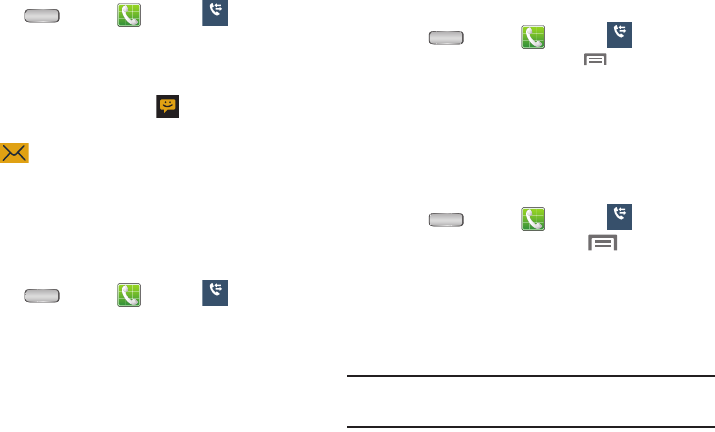
38
Sending Messages using Call Log
1. Press
Home
➔
Phone
➔
Recent
.
2. To create a new message to a phone number in the
Call log, do one of the following:
•
Swipe a call record to the left.
•
Touch a call record, then touch .
•
Touch the photo ID field on a Contact call record, then touch
beside the number to receive the message.
•
Touch and hold on a call record, then select
Send message
.
3. Continue creating the message. (For more information,
refer to “Creating and Sending Messages” on page
68.)
Creating or Updating Contacts Using Call Log
1. Press
Home
➔
Phone
➔
Recent
.
2. Touch and hold on a call record, then select
Add to
Contacts
from the pop-up menu.
3. Choose
Create contact
or
Update existing
.
4. Continue entering contact information. (For more
information, refer to “Creating Contacts” on page 58.)
Managing the Call Log
Filtering Call log records
1. Press
Home
➔
Phone
➔
Recent
.
2. While viewing the Call log, touch
Menu
, then touch
View by
.
3. Select a filter type, from
All calls and messages
,
All
calls
,
Missed calls
,
Dialed calls
,
Received calls
,
Rejected
calls
,
All messages
,
Sent messages
, or
Received
messages
.
Deleting Call log records
1. Press
Home
➔
Phone
➔
Recent
.
2. While viewing the Call log, touch
Menu
, then
touch
Delete
.
3. Touch call records to mark them for deletion, or touch
Select all
. A check appears in the check box to show
marked records.
4. Touch
Delete
to delete marked records.
Tip:
You can also delete an individual call record by touching
and holding a call record, then selecting
Delete
.
Recent
Recent
Recent
Recent










