User manual
Table Of Contents
- SCH-R830
- Table of Contents
- Section 1: Getting Started
- Section 2: Understanding Your Phone
- Section 3: Call Functions
- Section 4: Entering Text
- Section 5: Accounts and Contacts
- Section 6: Messaging
- Section 7: Connections
- Section 8: Applications and Widgets
- Accessing Applications
- Customizing the Apps Screens
- Calculator
- Calendar
- Camera
- Chrome
- Clock
- Contacts
- Downloads
- Gallery
- Gmail
- Google+
- Internet
- Latitude
- Local
- Maps
- Media Hub
- Memo
- Messaging
- Messenger
- More services
- Music Player
- My Files
- Navigation
- Phone
- Play Books
- Play Magazines
- Play Movies & TV
- Play Music
- Play Store
- S Voice
- Samsung Apps
- Search
- Settings
- Talk
- Video Player
- Voice Recorder
- VPN Client
- Wallet
- YouTube
- Accessing Widgets
- Accessing Applications
- Section 9: Settings
- Accessing Settings
- Wireless and network
- Device
- Personal
- System
- Section 10: Health and Safety Information
- Exposure to Radio Frequency (RF) Signals
- Do cell phones pose a health hazard?
- Research Results to Date: Is there a connection between RF and certain health problems?
- Interphone Study
- International Cohort Study on Mobile Phone Users (COSMOS)
- Risk of Brain Cancer from Exposure to Radio Frequency Fields in Childhood and Adolescence (MOBI-KIDS)
- Surveillance, Epidemiology, and End Results (SEER) Program of the National Cancer Institute
- Cell Phone Industry Actions
- Reducing Exposure: Hands-Free Kits and Other Accessories
- Children and Cell Phones
- Do cell phones pose a health hazard?
- Specific Absorption Rate (SAR) Certification Information
- FCC Part 15 Information to User
- Commercial Mobile Alerting System (CMAS)
- Smart Practices While Driving
- Battery Use and Safety
- Samsung Mobile Products and Recycling
- UL Certified Travel Charger
- Display / Touch-Screen
- GPS & AGPS
- Emergency Calls
- Care and Maintenance
- Responsible Listening
- Operating Environment
- FCC Hearing Aid Compatibility (HAC) Regulations for Wireless Devices
- Restricting Children's Access to Your Mobile Device
- FCC Notice and Cautions
- Other Important Safety Information
- Exposure to Radio Frequency (RF) Signals
- Section 11: Warranty Information
- Index
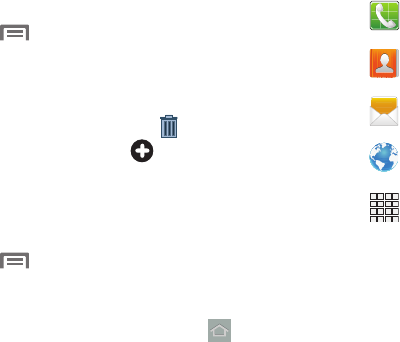
28
Adding and removing Home screen panels
Your phone comes with 7 Home screen panels. You can
remove any of these panels, and add them back whenever
you wish.
1. Navigate to a Home screen panel, then touch
Menu
.
2. Touch
Edit page
. An array of thumbnail images of the
Home screen panels appears in the display.
3. To remove a panel, touch, hold, and drag the panel
image to the
Remove
icon ( ).
4. To add a panel, touch .
Changing the Home panel
You can choose any of the available Home screen panels to
be the Home panel.
1. Navigate to a Home screen panel, then touch
Menu
.
2. Touch
Edit page
. An array of thumbnail images of the
Home screen panels appears in the display.
3. To select a new Home panel, touch on the desired
panel. The background color changes to blue.
Primary Shortcuts
Primary Shortcuts appear at the bottom of the display. .
The default primary shortcuts are:.
Phone
: Launches the Phone, to make calls. (For more
information, refer to “Making Calls” on page 31.)
Contacts
: Store and manage your contacts. (For more
information, refer to “Contacts” on page 58.)
Messaging
: Send and receive messages. (For more
information, refer to “Messaging” on page 68.)
Internet
: Launches Web browser. (For more
information, refer to “Internet” on page 109.)
Apps
: Access your phone’s applications. (For more
information, refer to “Accessing Applications” on
page 95.)










