User manual
Table Of Contents
- SCH-R830
- Table of Contents
- Section 1: Getting Started
- Section 2: Understanding Your Phone
- Section 3: Call Functions
- Section 4: Entering Text
- Section 5: Accounts and Contacts
- Section 6: Messaging
- Section 7: Connections
- Section 8: Applications and Widgets
- Accessing Applications
- Customizing the Apps Screens
- Calculator
- Calendar
- Camera
- Chrome
- Clock
- Contacts
- Downloads
- Gallery
- Gmail
- Google+
- Internet
- Latitude
- Local
- Maps
- Media Hub
- Memo
- Messaging
- Messenger
- More services
- Music Player
- My Files
- Navigation
- Phone
- Play Books
- Play Magazines
- Play Movies & TV
- Play Music
- Play Store
- S Voice
- Samsung Apps
- Search
- Settings
- Talk
- Video Player
- Voice Recorder
- VPN Client
- Wallet
- YouTube
- Accessing Widgets
- Accessing Applications
- Section 9: Settings
- Accessing Settings
- Wireless and network
- Device
- Personal
- System
- Section 10: Health and Safety Information
- Exposure to Radio Frequency (RF) Signals
- Do cell phones pose a health hazard?
- Research Results to Date: Is there a connection between RF and certain health problems?
- Interphone Study
- International Cohort Study on Mobile Phone Users (COSMOS)
- Risk of Brain Cancer from Exposure to Radio Frequency Fields in Childhood and Adolescence (MOBI-KIDS)
- Surveillance, Epidemiology, and End Results (SEER) Program of the National Cancer Institute
- Cell Phone Industry Actions
- Reducing Exposure: Hands-Free Kits and Other Accessories
- Children and Cell Phones
- Do cell phones pose a health hazard?
- Specific Absorption Rate (SAR) Certification Information
- FCC Part 15 Information to User
- Commercial Mobile Alerting System (CMAS)
- Smart Practices While Driving
- Battery Use and Safety
- Samsung Mobile Products and Recycling
- UL Certified Travel Charger
- Display / Touch-Screen
- GPS & AGPS
- Emergency Calls
- Care and Maintenance
- Responsible Listening
- Operating Environment
- FCC Hearing Aid Compatibility (HAC) Regulations for Wireless Devices
- Restricting Children's Access to Your Mobile Device
- FCC Notice and Cautions
- Other Important Safety Information
- Exposure to Radio Frequency (RF) Signals
- Section 11: Warranty Information
- Index
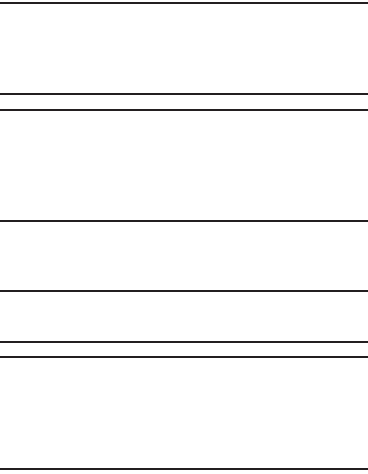
Settings 161
Note: Use GPS satellites
must be enabled to use some
applications. You can also enable or disable
GPS
from
the Notifications panel. For more information, refer to
“Notification Panel” on page 26.
Important!
By selecting
Use GPS satellites
, you are allowing
access to all location information by any third party
through web access or any software or peripheral
components you choose to install, download, add,
or attach to the device or any other means.
• Location and Google search
: allows Google to use your
location data for improved search results and other services.
Note:
Google location services must be enabled to use some
applications.
Important!
By selecting
Location and Google search
, you are
allowing Google’s location service to collect
anonymous location data. Some data may be
stored on your device. Collection may occur even
when no apps are running.
Security
From the
Settings
screen, under
Personal
, touch
Security
. The
Security
screen appears.
Screen security
Choose settings for locking and unlocking your phone.
For more information about using the lock and unlock
features, see “Securing Your Phone” on page 14.
From the
Security
screen, under
Screen security
, touch
the following options to access additional options:
• Screen lock
: Touch one of the following options to select it as
your custom screen lock/unlock method:
–
Swipe
: When enabled, you unlock the phone by swiping your
finger across the screen. This is the default screen lock, and
offers no security.
–
Face unlock
: When enabled, you unlock the phone by looking
at the screen. This option offers low security, because someone
who looks similar to you could unlock your phone. Touch the
option for more information, and to set up Face unlock.










