User manual
Table Of Contents
- SCH-R830
- Table of Contents
- Section 1: Getting Started
- Section 2: Understanding Your Phone
- Section 3: Call Functions
- Section 4: Entering Text
- Section 5: Accounts and Contacts
- Section 6: Messaging
- Section 7: Connections
- Section 8: Applications and Widgets
- Accessing Applications
- Customizing the Apps Screens
- Calculator
- Calendar
- Camera
- Chrome
- Clock
- Contacts
- Downloads
- Gallery
- Gmail
- Google+
- Internet
- Latitude
- Local
- Maps
- Media Hub
- Memo
- Messaging
- Messenger
- More services
- Music Player
- My Files
- Navigation
- Phone
- Play Books
- Play Magazines
- Play Movies & TV
- Play Music
- Play Store
- S Voice
- Samsung Apps
- Search
- Settings
- Talk
- Video Player
- Voice Recorder
- VPN Client
- Wallet
- YouTube
- Accessing Widgets
- Accessing Applications
- Section 9: Settings
- Accessing Settings
- Wireless and network
- Device
- Personal
- System
- Section 10: Health and Safety Information
- Exposure to Radio Frequency (RF) Signals
- Do cell phones pose a health hazard?
- Research Results to Date: Is there a connection between RF and certain health problems?
- Interphone Study
- International Cohort Study on Mobile Phone Users (COSMOS)
- Risk of Brain Cancer from Exposure to Radio Frequency Fields in Childhood and Adolescence (MOBI-KIDS)
- Surveillance, Epidemiology, and End Results (SEER) Program of the National Cancer Institute
- Cell Phone Industry Actions
- Reducing Exposure: Hands-Free Kits and Other Accessories
- Children and Cell Phones
- Do cell phones pose a health hazard?
- Specific Absorption Rate (SAR) Certification Information
- FCC Part 15 Information to User
- Commercial Mobile Alerting System (CMAS)
- Smart Practices While Driving
- Battery Use and Safety
- Samsung Mobile Products and Recycling
- UL Certified Travel Charger
- Display / Touch-Screen
- GPS & AGPS
- Emergency Calls
- Care and Maintenance
- Responsible Listening
- Operating Environment
- FCC Hearing Aid Compatibility (HAC) Regulations for Wireless Devices
- Restricting Children's Access to Your Mobile Device
- FCC Notice and Cautions
- Other Important Safety Information
- Exposure to Radio Frequency (RF) Signals
- Section 11: Warranty Information
- Index
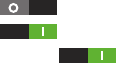
156
LED Indicator
The LED indicator on the front of the phone displays when
the phone is locked, to notify you of status changes and
events. Use LED indicator settings to configure how the LED
functions.
1. From the
Settings
screen, under
Device
, touch
LED
Indicator
. The
LED Indicator
screen appears.
2. Touch the following options to enable or disable them.
(When enabled, a check mark appears in the check
box.):
•Charging
: When enabled, the LED glows red during charging,
and green when the battery is fully charged.
• Low battery
: When enabled, the LED blinks red to indicate low
battery charge.
•Missed event
: When enabled, the LED blinks orange to show
that you have missed calls, new messages, or application
events.
• Voice recording
: When enabled, the LED glows while you are
making a voice recording, but only when the screen is off.
Power saving
Configure Power saving settings to conserve battery power.
1. From the
Settings
screen, under
Device
, touch
Power
saving
. The
Power saving
screen appears.
2. Touch
Power saving
to enable or disable the option:
•
Touch
Power saving
to enable Power saving.
•
Touch
Power saving
to disable Power saving.
Power saving
must be enabled ( ) to configure
the
Power saving mode settings
.
3. Touch the following
Power saving mode settings
to
enable or disable them. (When an option is enabled, a
check mark appears in its check box.):
• CPU power saving
: When enabled, the phone’s maximum
performance is limited. This does not affect normal usage,
such as browsing and video playback.
• Screen power saving
: When enabled, the screen uses
reduced frame refresh rate and lower brightness.
4. Under
Power saving tips
, touch
Learn about power saving
to read information about Power saving options.










