User manual
Table Of Contents
- SCH-R830
- Table of Contents
- Section 1: Getting Started
- Section 2: Understanding Your Phone
- Section 3: Call Functions
- Section 4: Entering Text
- Section 5: Accounts and Contacts
- Section 6: Messaging
- Section 7: Connections
- Section 8: Applications and Widgets
- Accessing Applications
- Customizing the Apps Screens
- Calculator
- Calendar
- Camera
- Chrome
- Clock
- Contacts
- Downloads
- Gallery
- Gmail
- Google+
- Internet
- Latitude
- Local
- Maps
- Media Hub
- Memo
- Messaging
- Messenger
- More services
- Music Player
- My Files
- Navigation
- Phone
- Play Books
- Play Magazines
- Play Movies & TV
- Play Music
- Play Store
- S Voice
- Samsung Apps
- Search
- Settings
- Talk
- Video Player
- Voice Recorder
- VPN Client
- Wallet
- YouTube
- Accessing Widgets
- Accessing Applications
- Section 9: Settings
- Accessing Settings
- Wireless and network
- Device
- Personal
- System
- Section 10: Health and Safety Information
- Exposure to Radio Frequency (RF) Signals
- Do cell phones pose a health hazard?
- Research Results to Date: Is there a connection between RF and certain health problems?
- Interphone Study
- International Cohort Study on Mobile Phone Users (COSMOS)
- Risk of Brain Cancer from Exposure to Radio Frequency Fields in Childhood and Adolescence (MOBI-KIDS)
- Surveillance, Epidemiology, and End Results (SEER) Program of the National Cancer Institute
- Cell Phone Industry Actions
- Reducing Exposure: Hands-Free Kits and Other Accessories
- Children and Cell Phones
- Do cell phones pose a health hazard?
- Specific Absorption Rate (SAR) Certification Information
- FCC Part 15 Information to User
- Commercial Mobile Alerting System (CMAS)
- Smart Practices While Driving
- Battery Use and Safety
- Samsung Mobile Products and Recycling
- UL Certified Travel Charger
- Display / Touch-Screen
- GPS & AGPS
- Emergency Calls
- Care and Maintenance
- Responsible Listening
- Operating Environment
- FCC Hearing Aid Compatibility (HAC) Regulations for Wireless Devices
- Restricting Children's Access to Your Mobile Device
- FCC Notice and Cautions
- Other Important Safety Information
- Exposure to Radio Frequency (RF) Signals
- Section 11: Warranty Information
- Index
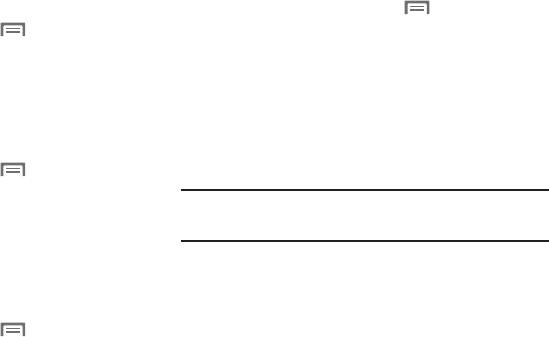
Settings 155
Font
Font style
Set the font for screen displays.
1. From the Home screen, touch
Menu
, then select
Settings
➔
Display
➔
Font style
.
2. Select a font, or touch
Get fonts online
to browse and
download a new font.
Font size
Set the font size for screen displays.
1. From the Home screen, touch
Menu
, then select
Settings
➔
Display
➔
Font size
.
2. Select a font size (
Tiny
,
Small
,
Normal
,
Large
, or
Huge
).
More settings
Display battery percentage
When On, the battery’s charge level displays in the Status bar
next to the Battery icon.
1. From the Home screen, touch
Menu
, then select
Settings
➔
Display
.
2. Touch
Display battery percentage
to turn the setting On
or Off.
Wallpaper
Customize the background of the Home and Lock screens.
1. From the Home screen, touch
Menu
, then select
Settings
➔
Wallpaper
.
2. Select a screen, from
Home screen
,
Lock screen
, or
Home and Lock screens
.
3. Select a source for wallpaper, from
Gallery
,
Live
wallpaper
(not available for Lock screen), or
Wallpapers
.
4. Follow the prompts to set the picture or wallpaper.
Note:
You can also set Wallpaper by touching and holding on
the Home screen.










