User manual
Table Of Contents
- SCH-R830
- Table of Contents
- Section 1: Getting Started
- Section 2: Understanding Your Phone
- Section 3: Call Functions
- Section 4: Entering Text
- Section 5: Accounts and Contacts
- Section 6: Messaging
- Section 7: Connections
- Section 8: Applications and Widgets
- Accessing Applications
- Customizing the Apps Screens
- Calculator
- Calendar
- Camera
- Chrome
- Clock
- Contacts
- Downloads
- Gallery
- Gmail
- Google+
- Internet
- Latitude
- Local
- Maps
- Media Hub
- Memo
- Messaging
- Messenger
- More services
- Music Player
- My Files
- Navigation
- Phone
- Play Books
- Play Magazines
- Play Movies & TV
- Play Music
- Play Store
- S Voice
- Samsung Apps
- Search
- Settings
- Talk
- Video Player
- Voice Recorder
- VPN Client
- Wallet
- YouTube
- Accessing Widgets
- Accessing Applications
- Section 9: Settings
- Accessing Settings
- Wireless and network
- Device
- Personal
- System
- Section 10: Health and Safety Information
- Exposure to Radio Frequency (RF) Signals
- Do cell phones pose a health hazard?
- Research Results to Date: Is there a connection between RF and certain health problems?
- Interphone Study
- International Cohort Study on Mobile Phone Users (COSMOS)
- Risk of Brain Cancer from Exposure to Radio Frequency Fields in Childhood and Adolescence (MOBI-KIDS)
- Surveillance, Epidemiology, and End Results (SEER) Program of the National Cancer Institute
- Cell Phone Industry Actions
- Reducing Exposure: Hands-Free Kits and Other Accessories
- Children and Cell Phones
- Do cell phones pose a health hazard?
- Specific Absorption Rate (SAR) Certification Information
- FCC Part 15 Information to User
- Commercial Mobile Alerting System (CMAS)
- Smart Practices While Driving
- Battery Use and Safety
- Samsung Mobile Products and Recycling
- UL Certified Travel Charger
- Display / Touch-Screen
- GPS & AGPS
- Emergency Calls
- Care and Maintenance
- Responsible Listening
- Operating Environment
- FCC Hearing Aid Compatibility (HAC) Regulations for Wireless Devices
- Restricting Children's Access to Your Mobile Device
- FCC Notice and Cautions
- Other Important Safety Information
- Exposure to Radio Frequency (RF) Signals
- Section 11: Warranty Information
- Index
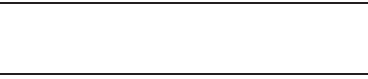
Settings 151
Device ringtone
Choose a ringtone for incoming calls.
1. From the
Sound
menu, under
Ringtone and
notifications
, touch
Device ringtone
. The
Device
ringtone
menu pops-up.
2. Touch a ringtone to select it. When you touch a
ringtone, a sample plays, unless you have a Silent
mode enabled.
3. Touch
OK
to save your selection.
Tip:
You can also set songs as ringtones for all calls, or for a
selected contact. For more information, refer to “Music
Player” on page 119.
Device vibration
Choose a vibration pattern to use when vibration is enabled.
1. From the
Sound
menu, under
Ringtone and
notifications
, touch
Device vibration
. The
Device
vibration
menu pops-up.
2. Touch a vibration pattern to select it. When you touch a
pattern, a sample plays.
3. To create your own pattern, touch
Create
. Touch
Tap to
create
in the pattern, then touch
Stop
. Touch
Save
to
save your pattern.
4. Touch
OK
to save your selection.










