User manual
Table Of Contents
- SCH-R830
- Table of Contents
- Section 1: Getting Started
- Section 2: Understanding Your Phone
- Section 3: Call Functions
- Section 4: Entering Text
- Section 5: Accounts and Contacts
- Section 6: Messaging
- Section 7: Connections
- Section 8: Applications and Widgets
- Accessing Applications
- Customizing the Apps Screens
- Calculator
- Calendar
- Camera
- Chrome
- Clock
- Contacts
- Downloads
- Gallery
- Gmail
- Google+
- Internet
- Latitude
- Local
- Maps
- Media Hub
- Memo
- Messaging
- Messenger
- More services
- Music Player
- My Files
- Navigation
- Phone
- Play Books
- Play Magazines
- Play Movies & TV
- Play Music
- Play Store
- S Voice
- Samsung Apps
- Search
- Settings
- Talk
- Video Player
- Voice Recorder
- VPN Client
- Wallet
- YouTube
- Accessing Widgets
- Accessing Applications
- Section 9: Settings
- Accessing Settings
- Wireless and network
- Device
- Personal
- System
- Section 10: Health and Safety Information
- Exposure to Radio Frequency (RF) Signals
- Do cell phones pose a health hazard?
- Research Results to Date: Is there a connection between RF and certain health problems?
- Interphone Study
- International Cohort Study on Mobile Phone Users (COSMOS)
- Risk of Brain Cancer from Exposure to Radio Frequency Fields in Childhood and Adolescence (MOBI-KIDS)
- Surveillance, Epidemiology, and End Results (SEER) Program of the National Cancer Institute
- Cell Phone Industry Actions
- Reducing Exposure: Hands-Free Kits and Other Accessories
- Children and Cell Phones
- Do cell phones pose a health hazard?
- Specific Absorption Rate (SAR) Certification Information
- FCC Part 15 Information to User
- Commercial Mobile Alerting System (CMAS)
- Smart Practices While Driving
- Battery Use and Safety
- Samsung Mobile Products and Recycling
- UL Certified Travel Charger
- Display / Touch-Screen
- GPS & AGPS
- Emergency Calls
- Care and Maintenance
- Responsible Listening
- Operating Environment
- FCC Hearing Aid Compatibility (HAC) Regulations for Wireless Devices
- Restricting Children's Access to Your Mobile Device
- FCC Notice and Cautions
- Other Important Safety Information
- Exposure to Radio Frequency (RF) Signals
- Section 11: Warranty Information
- Index
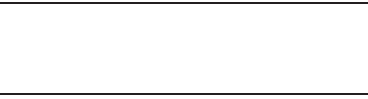
Settings 147
Configuring Wi-Fi Direct
1. From the
Settings
screen, under
Wireless and network
,
touch
More settings
.
2. Touch
Wi-Fi Direct
to configure settings:
•
When you turn on Wi-Fi Direct, your device automatically
searches for available Wi-Fi Direct devices nearby. Touch
Scan
to start a new search.
•
After scanning for nearby devices, touch a device to connect to
it, then follow the prompts to complete the connection.
•
Touch
Multi-connect
to create a connection to devices that
support multi-connect. Touch
Scan
to search for available
multi-connect devices, then touch the devices you want to
connect to and follow the prompts to complete the connection.
VPN
Set up and manage Virtual Private Networks (VPNs). For more
information about using VPNs, see “VPN” on page 86
Adding a VPN
1. From the
Settings
screen, touch
Wireless and network
➔
More settings
➔
VPN
.
You are prompted to set a screen unlock pattern, PIN,
or password.
2. In the
Attention
pop-up, touch
OK
. The
Screen unlock
settings
menu appears. (For instructions on selecting
Screen unlock settings, see “Security” on page 161.)
Note:
You must enable at least Pattern security before setting
up a VPN. If you have not yet enabled security, you’ll be
prompted to do so the first time you launch VPN
settings.










