User manual
Table Of Contents
- SCH-R830
- Table of Contents
- Section 1: Getting Started
- Section 2: Understanding Your Phone
- Section 3: Call Functions
- Section 4: Entering Text
- Section 5: Accounts and Contacts
- Section 6: Messaging
- Section 7: Connections
- Section 8: Applications and Widgets
- Accessing Applications
- Customizing the Apps Screens
- Calculator
- Calendar
- Camera
- Chrome
- Clock
- Contacts
- Downloads
- Gallery
- Gmail
- Google+
- Internet
- Latitude
- Local
- Maps
- Media Hub
- Memo
- Messaging
- Messenger
- More services
- Music Player
- My Files
- Navigation
- Phone
- Play Books
- Play Magazines
- Play Movies & TV
- Play Music
- Play Store
- S Voice
- Samsung Apps
- Search
- Settings
- Talk
- Video Player
- Voice Recorder
- VPN Client
- Wallet
- YouTube
- Accessing Widgets
- Accessing Applications
- Section 9: Settings
- Accessing Settings
- Wireless and network
- Device
- Personal
- System
- Section 10: Health and Safety Information
- Exposure to Radio Frequency (RF) Signals
- Do cell phones pose a health hazard?
- Research Results to Date: Is there a connection between RF and certain health problems?
- Interphone Study
- International Cohort Study on Mobile Phone Users (COSMOS)
- Risk of Brain Cancer from Exposure to Radio Frequency Fields in Childhood and Adolescence (MOBI-KIDS)
- Surveillance, Epidemiology, and End Results (SEER) Program of the National Cancer Institute
- Cell Phone Industry Actions
- Reducing Exposure: Hands-Free Kits and Other Accessories
- Children and Cell Phones
- Do cell phones pose a health hazard?
- Specific Absorption Rate (SAR) Certification Information
- FCC Part 15 Information to User
- Commercial Mobile Alerting System (CMAS)
- Smart Practices While Driving
- Battery Use and Safety
- Samsung Mobile Products and Recycling
- UL Certified Travel Charger
- Display / Touch-Screen
- GPS & AGPS
- Emergency Calls
- Care and Maintenance
- Responsible Listening
- Operating Environment
- FCC Hearing Aid Compatibility (HAC) Regulations for Wireless Devices
- Restricting Children's Access to Your Mobile Device
- FCC Notice and Cautions
- Other Important Safety Information
- Exposure to Radio Frequency (RF) Signals
- Section 11: Warranty Information
- Index
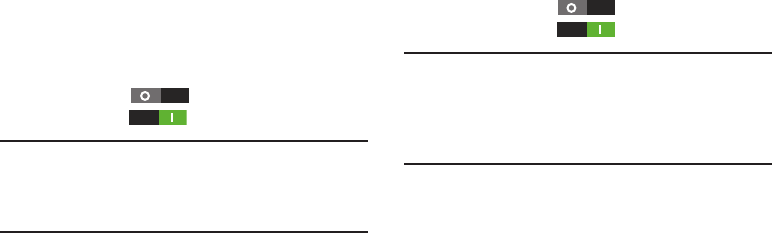
146
S Beam
S Beam uses your phone’s NFC (Near Field Communication)
to send, or “beam”, content to other NFC and Wi-Fi Direct
devices, by holding the devices close together.
S Beam works in the background. To share pictures or videos
from Gallery, videos from Video player, or songs from Music
player. Just bring the devices together (typically back-to-
back), then tap the screen.
Turning S Beam On or Off
1. From the
Settings
screen, under
Wireless and network
,
touch
More settings
.
2. Touch
S Beam
. The
S Beam
screen appears.
3. Touch
S Beam
to turn S Beam On, or
touch
SBeam
to turn S Beam Off.
Note:
When you turn
S Beam
on, the
NFC
option automatically
becomes enabled and a check mark appears in its
check box. (For more information, refer to “NFC” on
page 145.)
Wi-Fi Direct
Wi-Fi Direct allows devices to connect to each other over a
direct Wi-Fi connection, without a network or Wi-Fi hotspot.
For example, some printers support Wi-Fi Direct, and you
could print from your phone using Wi-Fi Direct.
Turning Wi-Fi Direct On or Off
1. From the
Settings
screen, under
Wireless and network
,
touch
More settings
.
2. Touch
Wi-Fi Direct
to turn Wi-Fi Direct On, or
touch
Wi-Fi Direct
to turn Wi-Fi Direct Off.
Note:
If you have the
Wi-Fi
client option or the
Portable Wi-Fi
Hotspot
turned on, a prompt pops-up asking you to
verify that you want to disable either of these options
and turn
Wi-Fi Direct
on. To turn
Wi-Fi Direct
on, touch
OK
.
The
Wi-Fi Direct
screen appears, and your phone scans
for available Wi-Fi Direct devices and lists them under
Available devices
.










