User manual
Table Of Contents
- SCH-R830
- Table of Contents
- Section 1: Getting Started
- Section 2: Understanding Your Phone
- Section 3: Call Functions
- Section 4: Entering Text
- Section 5: Accounts and Contacts
- Section 6: Messaging
- Section 7: Connections
- Section 8: Applications and Widgets
- Accessing Applications
- Customizing the Apps Screens
- Calculator
- Calendar
- Camera
- Chrome
- Clock
- Contacts
- Downloads
- Gallery
- Gmail
- Google+
- Internet
- Latitude
- Local
- Maps
- Media Hub
- Memo
- Messaging
- Messenger
- More services
- Music Player
- My Files
- Navigation
- Phone
- Play Books
- Play Magazines
- Play Movies & TV
- Play Music
- Play Store
- S Voice
- Samsung Apps
- Search
- Settings
- Talk
- Video Player
- Voice Recorder
- VPN Client
- Wallet
- YouTube
- Accessing Widgets
- Accessing Applications
- Section 9: Settings
- Accessing Settings
- Wireless and network
- Device
- Personal
- System
- Section 10: Health and Safety Information
- Exposure to Radio Frequency (RF) Signals
- Do cell phones pose a health hazard?
- Research Results to Date: Is there a connection between RF and certain health problems?
- Interphone Study
- International Cohort Study on Mobile Phone Users (COSMOS)
- Risk of Brain Cancer from Exposure to Radio Frequency Fields in Childhood and Adolescence (MOBI-KIDS)
- Surveillance, Epidemiology, and End Results (SEER) Program of the National Cancer Institute
- Cell Phone Industry Actions
- Reducing Exposure: Hands-Free Kits and Other Accessories
- Children and Cell Phones
- Do cell phones pose a health hazard?
- Specific Absorption Rate (SAR) Certification Information
- FCC Part 15 Information to User
- Commercial Mobile Alerting System (CMAS)
- Smart Practices While Driving
- Battery Use and Safety
- Samsung Mobile Products and Recycling
- UL Certified Travel Charger
- Display / Touch-Screen
- GPS & AGPS
- Emergency Calls
- Care and Maintenance
- Responsible Listening
- Operating Environment
- FCC Hearing Aid Compatibility (HAC) Regulations for Wireless Devices
- Restricting Children's Access to Your Mobile Device
- FCC Notice and Cautions
- Other Important Safety Information
- Exposure to Radio Frequency (RF) Signals
- Section 11: Warranty Information
- Index
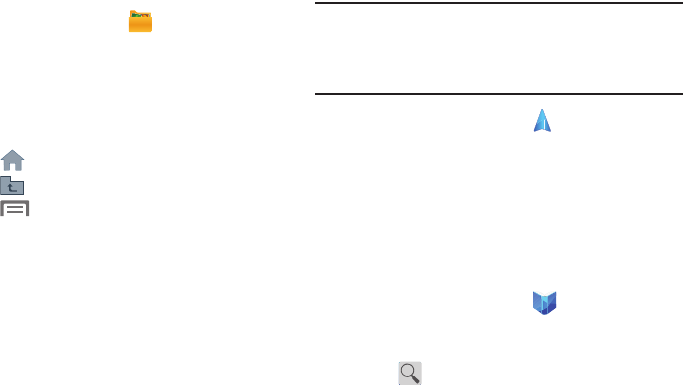
Applications and Widgets 125
My Files
Find, view, and manage files stored on an installed memory
card. If the file is associated with an application on your
phone, you can launch the file in the application.
1. From the
Apps
screen, touch
My Files
.
2. Touch a folder and scroll down or up until you locate a
file.
3. Touch a file to launch it in the associated application (if
the file is associated with an application).
4. While browsing files, use these controls:
•
Touch
Home
to go back to the root directory.
•
Touch
Up
to go back up to a higher directory.
•
Touch
Menu
for options.
Navigation
Use Google Maps Navigation to search for locations, and get
turn-by-turn directions.
Note:
You must enable location services to use Navigation,
and some features require Standalone or Google
location services. For more information, see “Location
services” on page 160.
From the
Apps
screen, touch
Navigation
.
Phone
The Phone application lets you access the dialer keypad, call
logs, and favorites. (For more information, refer to “Call
Functions” on page 31.)
Play Books
With Google Play™ Books, you can shop for ebooks,
download them, and read them on your device.
1. From the
Apps
screen, touch
Play Books
.
2. If prompted, touch
Turn sync on
to synchronize your
device with your Books account.
3. Touch to search for desired ebooks.
4. Follow the on-screen prompts to download an ebook.










