User manual
Table Of Contents
- SCH-R830
- Table of Contents
- Section 1: Getting Started
- Section 2: Understanding Your Phone
- Section 3: Call Functions
- Section 4: Entering Text
- Section 5: Accounts and Contacts
- Section 6: Messaging
- Section 7: Connections
- Section 8: Applications and Widgets
- Accessing Applications
- Customizing the Apps Screens
- Calculator
- Calendar
- Camera
- Chrome
- Clock
- Contacts
- Downloads
- Gallery
- Gmail
- Google+
- Internet
- Latitude
- Local
- Maps
- Media Hub
- Memo
- Messaging
- Messenger
- More services
- Music Player
- My Files
- Navigation
- Phone
- Play Books
- Play Magazines
- Play Movies & TV
- Play Music
- Play Store
- S Voice
- Samsung Apps
- Search
- Settings
- Talk
- Video Player
- Voice Recorder
- VPN Client
- Wallet
- YouTube
- Accessing Widgets
- Accessing Applications
- Section 9: Settings
- Accessing Settings
- Wireless and network
- Device
- Personal
- System
- Section 10: Health and Safety Information
- Exposure to Radio Frequency (RF) Signals
- Do cell phones pose a health hazard?
- Research Results to Date: Is there a connection between RF and certain health problems?
- Interphone Study
- International Cohort Study on Mobile Phone Users (COSMOS)
- Risk of Brain Cancer from Exposure to Radio Frequency Fields in Childhood and Adolescence (MOBI-KIDS)
- Surveillance, Epidemiology, and End Results (SEER) Program of the National Cancer Institute
- Cell Phone Industry Actions
- Reducing Exposure: Hands-Free Kits and Other Accessories
- Children and Cell Phones
- Do cell phones pose a health hazard?
- Specific Absorption Rate (SAR) Certification Information
- FCC Part 15 Information to User
- Commercial Mobile Alerting System (CMAS)
- Smart Practices While Driving
- Battery Use and Safety
- Samsung Mobile Products and Recycling
- UL Certified Travel Charger
- Display / Touch-Screen
- GPS & AGPS
- Emergency Calls
- Care and Maintenance
- Responsible Listening
- Operating Environment
- FCC Hearing Aid Compatibility (HAC) Regulations for Wireless Devices
- Restricting Children's Access to Your Mobile Device
- FCC Notice and Cautions
- Other Important Safety Information
- Exposure to Radio Frequency (RF) Signals
- Section 11: Warranty Information
- Index
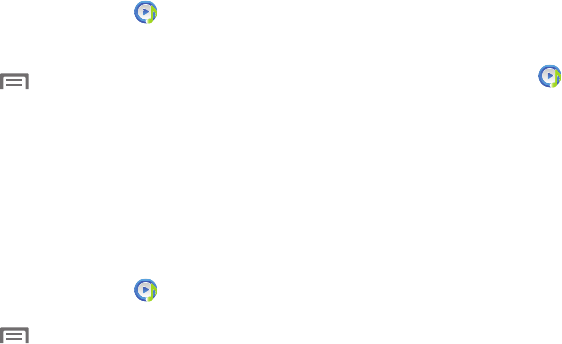
124
Removing Music from a Playlist
To remove music files from a playlist:
1. From the
Apps
screen, touch
Music
Player
.
2. Touch the
Playlists
tab.
3. Touch the playlist name in which to delete music.
4. Touch ➔
Remove
.
5. Touch the check box to the left of each track you want
to remove from this playlist, or touch
Select all
to
remove all the music tracks from this playlist, then
touch
Remove
.
Editing a Playlist Name
Besides adding and removing music files in a playlist, you
can also rename the playlist.
To edit a playlist:
1. From the
Apps
screen, touch
Music
Player
.
2. Touch
Playlists
.
3. Touch ➔
Edit title
, then touch the playlist you
want to rename.
4. In the
Edit title
window, enter a new name for the
playlist, then touch
OK
.
For information on downloading music for your phone, see
“Connecting as a Storage Device” on page 87.
Setting a Song as a Ringtone
You can set a song as a ringtone for all voice calls, for calls
from an individual contact, or as an alarm tone.
1. From the
Apps
screen, touch
Music
Player
.
2. Touch and hold on a song, then touch
Set as
and
choose from these options:
• Phone ringtone
: Set the song as the default ringtone for all
incoming voice calls.
• Caller ringtone
: Choose a contact to set the song as the
ringtone for calls from the contact.
•Alarm tone
: Set the song as the alarm ringtone for a new
alarm, or for an existing alarm.










