User manual
Table Of Contents
- SCH-R830
- Table of Contents
- Section 1: Getting Started
- Section 2: Understanding Your Phone
- Section 3: Call Functions
- Section 4: Entering Text
- Section 5: Accounts and Contacts
- Section 6: Messaging
- Section 7: Connections
- Section 8: Applications and Widgets
- Accessing Applications
- Customizing the Apps Screens
- Calculator
- Calendar
- Camera
- Chrome
- Clock
- Contacts
- Downloads
- Gallery
- Gmail
- Google+
- Internet
- Latitude
- Local
- Maps
- Media Hub
- Memo
- Messaging
- Messenger
- More services
- Music Player
- My Files
- Navigation
- Phone
- Play Books
- Play Magazines
- Play Movies & TV
- Play Music
- Play Store
- S Voice
- Samsung Apps
- Search
- Settings
- Talk
- Video Player
- Voice Recorder
- VPN Client
- Wallet
- YouTube
- Accessing Widgets
- Accessing Applications
- Section 9: Settings
- Accessing Settings
- Wireless and network
- Device
- Personal
- System
- Section 10: Health and Safety Information
- Exposure to Radio Frequency (RF) Signals
- Do cell phones pose a health hazard?
- Research Results to Date: Is there a connection between RF and certain health problems?
- Interphone Study
- International Cohort Study on Mobile Phone Users (COSMOS)
- Risk of Brain Cancer from Exposure to Radio Frequency Fields in Childhood and Adolescence (MOBI-KIDS)
- Surveillance, Epidemiology, and End Results (SEER) Program of the National Cancer Institute
- Cell Phone Industry Actions
- Reducing Exposure: Hands-Free Kits and Other Accessories
- Children and Cell Phones
- Do cell phones pose a health hazard?
- Specific Absorption Rate (SAR) Certification Information
- FCC Part 15 Information to User
- Commercial Mobile Alerting System (CMAS)
- Smart Practices While Driving
- Battery Use and Safety
- Samsung Mobile Products and Recycling
- UL Certified Travel Charger
- Display / Touch-Screen
- GPS & AGPS
- Emergency Calls
- Care and Maintenance
- Responsible Listening
- Operating Environment
- FCC Hearing Aid Compatibility (HAC) Regulations for Wireless Devices
- Restricting Children's Access to Your Mobile Device
- FCC Notice and Cautions
- Other Important Safety Information
- Exposure to Radio Frequency (RF) Signals
- Section 11: Warranty Information
- Index
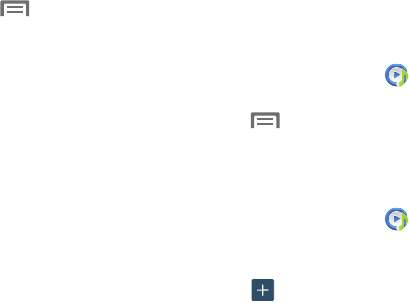
Applications and Widgets 123
Music Player Settings
The Music Player Settings menu allows you to set
preferences for the music player such as whether you want
the music to play in the background, sound effects, and how
the music menu displays.
While in the Music Player, touch ➔
Settings
.
The follow settings are available:
• SoundAlive
: Set a type of equalization such as Normal, Pop,
Rock, Dance, Jazz, Classic, and so on.
• Play speed
: Set the play speed anywhere between 0.5X and
2.0X using the slider.
• Music menu
: Select which categories you want to display in
the Music menu. Choices are: Albums, Artists, Genres, Music
square, Folders, Composers, Years, Most played, Recently
played, or Recently added.
•Lyrics
: When activated, the lyrics of the song are displayed if
available.
• Music auto off
: When activated, music will automatically turn
off after a set interval.
Using Playlists
Playlists are used to assign songs to a list of preferred media
which can then be grouped into a list for later playback.
These Playlists can be created using the Music Player
options menu or can be imported by synchronizing with a
third-party personal computer music application (such as
Windows Media Player).
Creating a Playlist
1. From the
Apps
screen, touch
Music
Player
.
2. Touch the
Playlists
tab.
3. Touch ➔
Create playlist
.
4. Enter a name for this playlist in the field and touch
OK
.
Adding Music to a Playlist
To add files to the playlist:
1. From the
Apps
screen, touch
Music
Player
.
2. Touch the
Playlists
tab.
3. Touch the playlist name in which to add music.
4. Touch
Add music
.
5. Touch a music file, or touch
Select all
to add all the
music tracks to this playlist then touch
Done
.










