User manual
Table Of Contents
- SCH-R830
- Table of Contents
- Section 1: Getting Started
- Section 2: Understanding Your Phone
- Section 3: Call Functions
- Section 4: Entering Text
- Section 5: Accounts and Contacts
- Section 6: Messaging
- Section 7: Connections
- Section 8: Applications and Widgets
- Accessing Applications
- Customizing the Apps Screens
- Calculator
- Calendar
- Camera
- Chrome
- Clock
- Contacts
- Downloads
- Gallery
- Gmail
- Google+
- Internet
- Latitude
- Local
- Maps
- Media Hub
- Memo
- Messaging
- Messenger
- More services
- Music Player
- My Files
- Navigation
- Phone
- Play Books
- Play Magazines
- Play Movies & TV
- Play Music
- Play Store
- S Voice
- Samsung Apps
- Search
- Settings
- Talk
- Video Player
- Voice Recorder
- VPN Client
- Wallet
- YouTube
- Accessing Widgets
- Accessing Applications
- Section 9: Settings
- Accessing Settings
- Wireless and network
- Device
- Personal
- System
- Section 10: Health and Safety Information
- Exposure to Radio Frequency (RF) Signals
- Do cell phones pose a health hazard?
- Research Results to Date: Is there a connection between RF and certain health problems?
- Interphone Study
- International Cohort Study on Mobile Phone Users (COSMOS)
- Risk of Brain Cancer from Exposure to Radio Frequency Fields in Childhood and Adolescence (MOBI-KIDS)
- Surveillance, Epidemiology, and End Results (SEER) Program of the National Cancer Institute
- Cell Phone Industry Actions
- Reducing Exposure: Hands-Free Kits and Other Accessories
- Children and Cell Phones
- Do cell phones pose a health hazard?
- Specific Absorption Rate (SAR) Certification Information
- FCC Part 15 Information to User
- Commercial Mobile Alerting System (CMAS)
- Smart Practices While Driving
- Battery Use and Safety
- Samsung Mobile Products and Recycling
- UL Certified Travel Charger
- Display / Touch-Screen
- GPS & AGPS
- Emergency Calls
- Care and Maintenance
- Responsible Listening
- Operating Environment
- FCC Hearing Aid Compatibility (HAC) Regulations for Wireless Devices
- Restricting Children's Access to Your Mobile Device
- FCC Notice and Cautions
- Other Important Safety Information
- Exposure to Radio Frequency (RF) Signals
- Section 11: Warranty Information
- Index
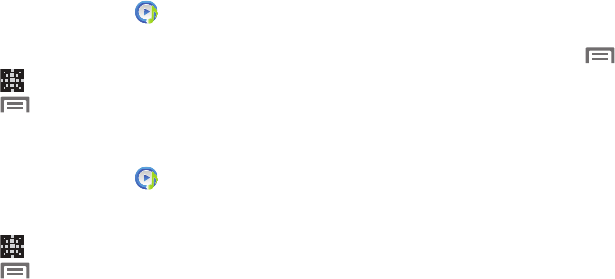
Applications and Widgets 121
1. From the
Apps
screen, touch
Music
Player
.
2. Touch the
Music square
tab.
– or –
Touch
Music square
.
3. Touch
Menu
➔
Library update
.
4. Select a playlist based on mood or age of the song.
To switch from Moods to Years
1. From the
Apps
screen, touch
Music
Player
.
2. Touch the
Music square
tab.
– or –
Touch
Music square
.
3. Touch
Menu
➔
Change horizontal axis
. The
Change horizontal axis
menu pops-up.
4. Touch
Years
.
Music Player Options
To access additional options, follow these steps:
From the Music Player screen, touch . The follow
options are available:
• Add to quick list
: Adds the current music file to the Quick list.
• Via Bluetooth
: Scans for devices and pairs with a Bluetooth
headset.
•Share via
: Share your music with other devices using
Bluetooth, Email, Gmail, Messaging, or Wi-Fi Direct.
• Add to playlist:
Add the current music file to a selected playlist.
•Details
: View media information such as Artist, Title,
Biography, and so on.
•Set as:
Set a music file as the Phone ringtone, as a Caller
ringtone, or as the Alarm tone.
• Scan for nearby devices
: Scan for Bluetooth or Wi-Fi Direct
devices with which to share music files.
•Settings
: Change your Music Player settings. For more
information, refer to
“Music Player Settings”
on page 123.
•End
: Close the Music Player app.










