User manual
Table Of Contents
- SCH-R830
- Table of Contents
- Section 1: Getting Started
- Section 2: Understanding Your Phone
- Section 3: Call Functions
- Section 4: Entering Text
- Section 5: Accounts and Contacts
- Section 6: Messaging
- Section 7: Connections
- Section 8: Applications and Widgets
- Accessing Applications
- Customizing the Apps Screens
- Calculator
- Calendar
- Camera
- Chrome
- Clock
- Contacts
- Downloads
- Gallery
- Gmail
- Google+
- Internet
- Latitude
- Local
- Maps
- Media Hub
- Memo
- Messaging
- Messenger
- More services
- Music Player
- My Files
- Navigation
- Phone
- Play Books
- Play Magazines
- Play Movies & TV
- Play Music
- Play Store
- S Voice
- Samsung Apps
- Search
- Settings
- Talk
- Video Player
- Voice Recorder
- VPN Client
- Wallet
- YouTube
- Accessing Widgets
- Accessing Applications
- Section 9: Settings
- Accessing Settings
- Wireless and network
- Device
- Personal
- System
- Section 10: Health and Safety Information
- Exposure to Radio Frequency (RF) Signals
- Do cell phones pose a health hazard?
- Research Results to Date: Is there a connection between RF and certain health problems?
- Interphone Study
- International Cohort Study on Mobile Phone Users (COSMOS)
- Risk of Brain Cancer from Exposure to Radio Frequency Fields in Childhood and Adolescence (MOBI-KIDS)
- Surveillance, Epidemiology, and End Results (SEER) Program of the National Cancer Institute
- Cell Phone Industry Actions
- Reducing Exposure: Hands-Free Kits and Other Accessories
- Children and Cell Phones
- Do cell phones pose a health hazard?
- Specific Absorption Rate (SAR) Certification Information
- FCC Part 15 Information to User
- Commercial Mobile Alerting System (CMAS)
- Smart Practices While Driving
- Battery Use and Safety
- Samsung Mobile Products and Recycling
- UL Certified Travel Charger
- Display / Touch-Screen
- GPS & AGPS
- Emergency Calls
- Care and Maintenance
- Responsible Listening
- Operating Environment
- FCC Hearing Aid Compatibility (HAC) Regulations for Wireless Devices
- Restricting Children's Access to Your Mobile Device
- FCC Notice and Cautions
- Other Important Safety Information
- Exposure to Radio Frequency (RF) Signals
- Section 11: Warranty Information
- Index
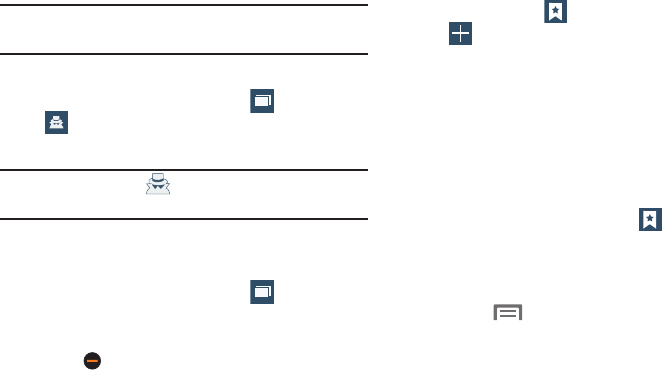
Applications and Widgets 111
Going Incognito
The Incognito feature lets you view Internet sites without
leaving records in your browser history or search history, and
without traces (such as cookies) being stored on your device.
Note:
When you exit Incognito mode, your phone retains any
downloaded files.
To add an Incognito window:
1. From your browser window, touch
Windows
➔
Incognito
.
2. A new Incognito window appears.
Note:
The incognito icon ( ) appears in the upper-left of the
new browser window while you are in this mode.
3. Browse to the desired web site(s).
To exit from the incognito window:
1. From your browser window, touch (
Windows
).
2. Scroll across the available windows and locate the
Incognito window.
3. Touch
next to the incognito window to delete it.
Using Bookmarks
While browsing, bookmark a site to quickly access it later.
Creating a bookmark
1. From the Internet screen, browse to the desired web
site, then touch
Bookmarks
➔
Add bookmark
. The
Add bookmark
screen
appears.
2. Edit the
Name
and
Address
of the new bookmark as
needed, then select the
Folder
where you want it
added.
3. Touch
Save
to save the new bookmark.
Accessing bookmarks and history
Launch a bookmarked page, or reload recent pages.
1. From the Internet screen, touch
Bookmarks
.
2. On the tabs, use these options:
•
Touch an item to load the page.
•
Touch and hold on an item for options.
•
Touch
Menu
for more options.
1
1










