User manual
Table Of Contents
- SCH-R830
- Table of Contents
- Section 1: Getting Started
- Section 2: Understanding Your Phone
- Section 3: Call Functions
- Section 4: Entering Text
- Section 5: Accounts and Contacts
- Section 6: Messaging
- Section 7: Connections
- Section 8: Applications and Widgets
- Accessing Applications
- Customizing the Apps Screens
- Calculator
- Calendar
- Camera
- Chrome
- Clock
- Contacts
- Downloads
- Gallery
- Gmail
- Google+
- Internet
- Latitude
- Local
- Maps
- Media Hub
- Memo
- Messaging
- Messenger
- More services
- Music Player
- My Files
- Navigation
- Phone
- Play Books
- Play Magazines
- Play Movies & TV
- Play Music
- Play Store
- S Voice
- Samsung Apps
- Search
- Settings
- Talk
- Video Player
- Voice Recorder
- VPN Client
- Wallet
- YouTube
- Accessing Widgets
- Accessing Applications
- Section 9: Settings
- Accessing Settings
- Wireless and network
- Device
- Personal
- System
- Section 10: Health and Safety Information
- Exposure to Radio Frequency (RF) Signals
- Do cell phones pose a health hazard?
- Research Results to Date: Is there a connection between RF and certain health problems?
- Interphone Study
- International Cohort Study on Mobile Phone Users (COSMOS)
- Risk of Brain Cancer from Exposure to Radio Frequency Fields in Childhood and Adolescence (MOBI-KIDS)
- Surveillance, Epidemiology, and End Results (SEER) Program of the National Cancer Institute
- Cell Phone Industry Actions
- Reducing Exposure: Hands-Free Kits and Other Accessories
- Children and Cell Phones
- Do cell phones pose a health hazard?
- Specific Absorption Rate (SAR) Certification Information
- FCC Part 15 Information to User
- Commercial Mobile Alerting System (CMAS)
- Smart Practices While Driving
- Battery Use and Safety
- Samsung Mobile Products and Recycling
- UL Certified Travel Charger
- Display / Touch-Screen
- GPS & AGPS
- Emergency Calls
- Care and Maintenance
- Responsible Listening
- Operating Environment
- FCC Hearing Aid Compatibility (HAC) Regulations for Wireless Devices
- Restricting Children's Access to Your Mobile Device
- FCC Notice and Cautions
- Other Important Safety Information
- Exposure to Radio Frequency (RF) Signals
- Section 11: Warranty Information
- Index
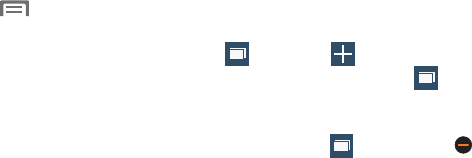
110
Copying text
Copy information from a web page.
1. From the Internet screen, browse to the desired web
site.
2. Touch and hold on the text to enable the text selector,
then use the on-screen tools.
Browser Options
From the Internet screen, touch
Menu
for options:
•New window
: Displays a new window so you can browse
multiple URLs. (For more information, refer to
“Using
Browser Windows”
on page 110.)
•Add bookmark
: Adds a URL to your bookmark list.
• Add shortcut to home
: Adds a shortcut to your Home screen.
• Share page
: Shares the page using Gmail or as a message.
• Find on page
: Searches for matching text in the current page.
• Desktop view
: Displays the current page in Desktop view (to
closely mimic how the current page would appear on a desktop
computer).
• Save for offline reading
: Stores the current page in memory
so that it can be read later even if you loose your Internet
connection.
•Downloads
: Displays your download history.
•Print
: Prints the screen or web page on a Samsung printer
using Wi-Fi.
• Settings
: Tailor the Internet browser to suit yourself. For more
information, refer to
“Browser Settings”
on page 112.
Using Browser Windows
You can have multiple windows open at one time, and you
can switch between windows.
•
To open a new window, on the Internet screen,
touch
Windows
➔
New window
.
•
To switch to another open window, touch
Windows
. Touch
and swipe to the desired window thumbnail, then touch it to
display the window.
•
To close a window, touch
Windows
. Touch
Close
beside a window to close it.
1
2
2










