User manual
Table Of Contents
- SCH-R830
- Table of Contents
- Section 1: Getting Started
- Section 2: Understanding Your Phone
- Section 3: Call Functions
- Section 4: Entering Text
- Section 5: Accounts and Contacts
- Section 6: Messaging
- Section 7: Connections
- Section 8: Applications and Widgets
- Accessing Applications
- Customizing the Apps Screens
- Calculator
- Calendar
- Camera
- Chrome
- Clock
- Contacts
- Downloads
- Gallery
- Gmail
- Google+
- Internet
- Latitude
- Local
- Maps
- Media Hub
- Memo
- Messaging
- Messenger
- More services
- Music Player
- My Files
- Navigation
- Phone
- Play Books
- Play Magazines
- Play Movies & TV
- Play Music
- Play Store
- S Voice
- Samsung Apps
- Search
- Settings
- Talk
- Video Player
- Voice Recorder
- VPN Client
- Wallet
- YouTube
- Accessing Widgets
- Accessing Applications
- Section 9: Settings
- Accessing Settings
- Wireless and network
- Device
- Personal
- System
- Section 10: Health and Safety Information
- Exposure to Radio Frequency (RF) Signals
- Do cell phones pose a health hazard?
- Research Results to Date: Is there a connection between RF and certain health problems?
- Interphone Study
- International Cohort Study on Mobile Phone Users (COSMOS)
- Risk of Brain Cancer from Exposure to Radio Frequency Fields in Childhood and Adolescence (MOBI-KIDS)
- Surveillance, Epidemiology, and End Results (SEER) Program of the National Cancer Institute
- Cell Phone Industry Actions
- Reducing Exposure: Hands-Free Kits and Other Accessories
- Children and Cell Phones
- Do cell phones pose a health hazard?
- Specific Absorption Rate (SAR) Certification Information
- FCC Part 15 Information to User
- Commercial Mobile Alerting System (CMAS)
- Smart Practices While Driving
- Battery Use and Safety
- Samsung Mobile Products and Recycling
- UL Certified Travel Charger
- Display / Touch-Screen
- GPS & AGPS
- Emergency Calls
- Care and Maintenance
- Responsible Listening
- Operating Environment
- FCC Hearing Aid Compatibility (HAC) Regulations for Wireless Devices
- Restricting Children's Access to Your Mobile Device
- FCC Notice and Cautions
- Other Important Safety Information
- Exposure to Radio Frequency (RF) Signals
- Section 11: Warranty Information
- Index
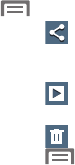
Applications and Widgets 107
Viewing Pictures
1. From the Gallery screen, select an album, then touch a
picture to view it.
2. While viewing a picture, touch on the screen or touch
Menu
for options.
•
Touch
Share
to send the picture using Group Cast,
Dropbox, Flipboard, Picasa, Google+, S Memo, Bluetooth,
Wi-Fi Direct, Messaging, Gmail, or Email.
•
Touch
Slideshow
to view all of your pictures as a
slideshow.
•
Touch
Delete
to erase the picture.
•
Touch
Menu
for the following additional options:
–
Slideshow
:
View all of your pictures as a slideshow.
–
Delete
:
Erase the picture.
–
Face tag
: When enabled, identifies faces with a yellow box, so
you can touch to add tag information.
–
Copy to clipboard
: Create a copy, to paste into other apps.
–
Rotate left
/
Rotate right
: Change the picture’s orientation.
–
Crop
: Change the picture’s size and/or remove portions of the
picture.
–
Edit
: Download and launch Photo editor to alter the selected
picture.
–
Set as
: Assign the picture as a Contact photo, or as wallpaper.
–
Buddy photo share
: Send the picture to the Contacts whose
Contact photos match faces in the picture.
–
Print
: Print the picture over a Wi-Fi Direct connection to a
compatible Samsung printer.
–
Rename
: Change the picture’s filename.
–
Scan for nearby devices
: Search for nearby devices to share
this picture.
–
Details
: View information about the picture.










