User manual
Table Of Contents
- SCH-R830
- Table of Contents
- Section 1: Getting Started
- Section 2: Understanding Your Phone
- Section 3: Call Functions
- Section 4: Entering Text
- Section 5: Accounts and Contacts
- Section 6: Messaging
- Section 7: Connections
- Section 8: Applications and Widgets
- Accessing Applications
- Customizing the Apps Screens
- Calculator
- Calendar
- Camera
- Chrome
- Clock
- Contacts
- Downloads
- Gallery
- Gmail
- Google+
- Internet
- Latitude
- Local
- Maps
- Media Hub
- Memo
- Messaging
- Messenger
- More services
- Music Player
- My Files
- Navigation
- Phone
- Play Books
- Play Magazines
- Play Movies & TV
- Play Music
- Play Store
- S Voice
- Samsung Apps
- Search
- Settings
- Talk
- Video Player
- Voice Recorder
- VPN Client
- Wallet
- YouTube
- Accessing Widgets
- Accessing Applications
- Section 9: Settings
- Accessing Settings
- Wireless and network
- Device
- Personal
- System
- Section 10: Health and Safety Information
- Exposure to Radio Frequency (RF) Signals
- Do cell phones pose a health hazard?
- Research Results to Date: Is there a connection between RF and certain health problems?
- Interphone Study
- International Cohort Study on Mobile Phone Users (COSMOS)
- Risk of Brain Cancer from Exposure to Radio Frequency Fields in Childhood and Adolescence (MOBI-KIDS)
- Surveillance, Epidemiology, and End Results (SEER) Program of the National Cancer Institute
- Cell Phone Industry Actions
- Reducing Exposure: Hands-Free Kits and Other Accessories
- Children and Cell Phones
- Do cell phones pose a health hazard?
- Specific Absorption Rate (SAR) Certification Information
- FCC Part 15 Information to User
- Commercial Mobile Alerting System (CMAS)
- Smart Practices While Driving
- Battery Use and Safety
- Samsung Mobile Products and Recycling
- UL Certified Travel Charger
- Display / Touch-Screen
- GPS & AGPS
- Emergency Calls
- Care and Maintenance
- Responsible Listening
- Operating Environment
- FCC Hearing Aid Compatibility (HAC) Regulations for Wireless Devices
- Restricting Children's Access to Your Mobile Device
- FCC Notice and Cautions
- Other Important Safety Information
- Exposure to Radio Frequency (RF) Signals
- Section 11: Warranty Information
- Index
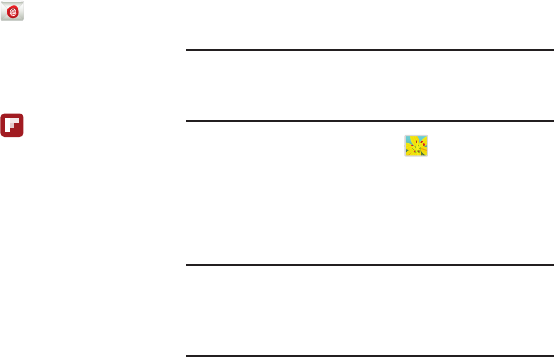
106
Email
Send and receive email using popular email services. For
more information, see “Email” on page 76.
From the
Apps
screen, touch
Email
.
Flipboard
This application creates a personalized digital magazine out
of everything being shared with you. Access news stories,
personal feeds, and other related material.
1. From the
Apps
screen, touch
Flipboard
.
2. Touch
Get started
, select some on-screen categories
and touch
Done
to create a new profile.
– or –
Touch
Sign In
to log into your previously created profile.
3. Follow the on-screen instructions.
Gallery
The Gallery is where you view photos and videos. For photos,
you can also perform basic editing tasks, view a slideshow,
set photos as wallpaper or contact image, and share as a
picture message.
Note:
You can increase Gallery photo and video storage by
installing a memory card. For more information, see
“Installing the Memory Card” on page 7.
1. From the
Apps
screen, touch
Gallery
.
All of the Albums that hold your pictures and videos will
be displayed with folder name(s) and number of files.
2. Touch an Album and thumbnails of the contents will be
displayed.
Note:
If your device indicates that memory is full when you
access Gallery, delete some of the files by using
My files
or other file management applications and try again.
(For more information, refer to “My Files” on page 125.)










