User manual
Table Of Contents
- SCH-R830
- Table of Contents
- Section 1: Getting Started
- Section 2: Understanding Your Phone
- Section 3: Call Functions
- Section 4: Entering Text
- Section 5: Accounts and Contacts
- Section 6: Messaging
- Section 7: Connections
- Section 8: Applications and Widgets
- Accessing Applications
- Customizing the Apps Screens
- Calculator
- Calendar
- Camera
- Chrome
- Clock
- Contacts
- Downloads
- Gallery
- Gmail
- Google+
- Internet
- Latitude
- Local
- Maps
- Media Hub
- Memo
- Messaging
- Messenger
- More services
- Music Player
- My Files
- Navigation
- Phone
- Play Books
- Play Magazines
- Play Movies & TV
- Play Music
- Play Store
- S Voice
- Samsung Apps
- Search
- Settings
- Talk
- Video Player
- Voice Recorder
- VPN Client
- Wallet
- YouTube
- Accessing Widgets
- Accessing Applications
- Section 9: Settings
- Accessing Settings
- Wireless and network
- Device
- Personal
- System
- Section 10: Health and Safety Information
- Exposure to Radio Frequency (RF) Signals
- Do cell phones pose a health hazard?
- Research Results to Date: Is there a connection between RF and certain health problems?
- Interphone Study
- International Cohort Study on Mobile Phone Users (COSMOS)
- Risk of Brain Cancer from Exposure to Radio Frequency Fields in Childhood and Adolescence (MOBI-KIDS)
- Surveillance, Epidemiology, and End Results (SEER) Program of the National Cancer Institute
- Cell Phone Industry Actions
- Reducing Exposure: Hands-Free Kits and Other Accessories
- Children and Cell Phones
- Do cell phones pose a health hazard?
- Specific Absorption Rate (SAR) Certification Information
- FCC Part 15 Information to User
- Commercial Mobile Alerting System (CMAS)
- Smart Practices While Driving
- Battery Use and Safety
- Samsung Mobile Products and Recycling
- UL Certified Travel Charger
- Display / Touch-Screen
- GPS & AGPS
- Emergency Calls
- Care and Maintenance
- Responsible Listening
- Operating Environment
- FCC Hearing Aid Compatibility (HAC) Regulations for Wireless Devices
- Restricting Children's Access to Your Mobile Device
- FCC Notice and Cautions
- Other Important Safety Information
- Exposure to Radio Frequency (RF) Signals
- Section 11: Warranty Information
- Index
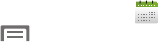
Applications and Widgets 99
Customizing the Calendar
1. From the
Apps
screen, touch
Calendar
.
2. Touch
Menu
, then touch
Settings
to configure
these settings:
•View settings
:
–
Week view
: Choose Timeline or Analog view for a week’s
events.
–
First day of week
: Choose a day to begin each week.
–
Hide declined events
: Enable or disable display of events.
–
Lock time zone
: When enabled, sets event times and dates to
a specified time zone, so that times and dates will not change if
you move to another time zone.
–
Select time zone
: When Lock time zone is enabled, specify the
time zone for all events.
–
Show week number
: Display the number of the week (1 – 52)
in a
W
column to the left of the first day of the week column.
–
Calendars
: Select calendars to display.
• Event notification
:
–
Set alerts & notifications
: Choose Alert to receive alerts,
Status bar notification to display notifications in the Status bar, or
Off for no notifications or alerts.
–
Select ringtone
: Choose a ringtone for event notifications, then
touch
OK
.
–
Vibration
: Enable/disable vibration for event notifications.
–
Default reminder time
: Choose a default reminder time for
Calendar events (default time is 15 minutes).
–
Notifications while screen is off
: Enable/disable display of
notifications on the full screen while the screen is blanked.
• Sync settings
:
–
Sync events/tasks
: Launch the
Accounts and sync
screen
to select synchronization options. (For more information, refer to
“Accounts and sync”
on page 159.)
•Gesture
:
–
Swipe with two fingers
: Show animation demonstrating how
to change the Calendar view with a simple swipe with two
fingers.










