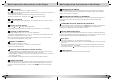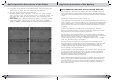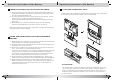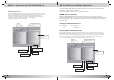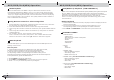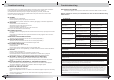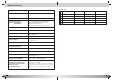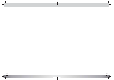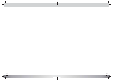Owner`s manual
21 22
On Screen Display (OSD)
* Using the Display Feature (compatible with DVD, MP3/JPEG discs)
1. Loading and playing DVDs (two pages)
Press Display button once to show the first page:
DiscType,Title*/*(theplayingtitle/totaltitles),Chapter*/
* (the playing chapter / total chapters),
ElapsedTimeoftheDisc .
Press the button again to show the second page:
Language*/*(theserialnumberofplayinglanguage/theamountof
optional languages) or Off,
LanguageType,AudioType,Subtitle*/*(theserialnumberof
playing subtitle / the amount of optional
subtitles)orOff,Angle*/*(theserialnumberofplayingangle
/ the amount of optional angles) or Off .
Press the button for the third time, the display menu fades out.
“
”
“
”
Number Buttons: (0,1,2,3,4,5,6,7,8,9,+10)
If the Time or Track number selection is larger than 10. Enter the number
using the following procedure: (For example, to select number 16)
1. Press the +10 button once, then "1-" is shown on the display.
2. Press the 6 button, then "16 " is shown on the display.
GO TO button:
Press the GO TO button during the PBC is off will display the time XX: XX and
press the "PLAY ( )" button which indicate the assigned location to play.
Press the LANGUAGE button only during the SVCD/CVD discs (This means the
special China standard spec.) is playing and support4 languages for choice.
Press the SUBTITLE button only during the SVCD/CVD discs (This invokes the
special China standard spec.) that supportsa4charactertitleonthescreen
and cancels the SUBTITLE mode.
Basic Operation Procedures of the Player Basic Operation Procedures of the Player
Programmed Play:
At first, press the STOP button and then press the PROGRAM button which P
XX:XX (Program No.):(Track No.) display in the screen:
1. Enter the first selection/track that you want to play, you do this by pressing
The corresponding number of the selection/track on the numeral pad of the
Remote control.
2. For multiple selections repeat step 1.for as many selections/tracks that you
desire.
3. After making all of your selections, press the "PLAY ( )" button, the disc
playing will be in the order that you selected.
SETUP button
Press the Setup button, the main setup menu appears.
..Whenthemainmenudisplayed,theDVDsystemwillautopause.
4. The video setup options are illustrated below:
Use the Up and Down arrow button to move the scroll and
adjust the brightness, Use the Up and Down arrow button to
move the scroll and adjust the contrast, Use the Up and Down arrow
button to move the scroll and adjust the hue.
Use the Up and Down arrow button to move the scroll and
adjust the saturation.
1. allows you to change SCREEN SAVER, RATING, DEFAULT.
TheRatingfeatureisaratinglimitsystem,likemovieratings.
It works with DVD discs that have been assigned a rating.
ThishelpsyoucontrolthetypesofDVDsthatyourfamilywatches.
..There are two rating options: NO ADULT and KID SAFE.
..Select the VIEW ALL option to cancel the rating limit.
The default setting is VIEW ALL.
..
2. gives you options to change OSD LANGUAGE option ,
AUDIO LANG option, SUBTITLE LANG option, MENU LANG option.
SYSTEM SETUP
RATING
LANGUAGE SETUP
Notes: If the password option is locked, you cannot set the ratings limit;
the rating limit doe not work when the password option unlocked.
The language setup options are illustrated below:
Highlight the OSD LANGUAGE option, and press the Arrow buttons to
choose the OSD language you prefer.
Press Enter to confirm, and it will display OSD in that language;....
3. Highlight the AUDIO OUT option, and press the Arrow buttons to choose
the audio output mode you prefer. Press Enter to confirm;
BRIGHTNESS
CONTRAST
HUE
SATURATION