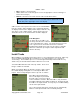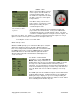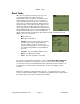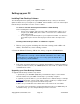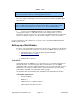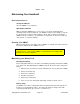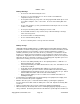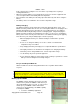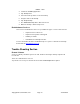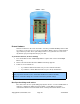User's Manual
SMiRF
®
- QSG
5. For all conduits, click Change, and select the Desktop overwrites handheld option.
Then click OK.
6. Connect your new SMiRF handheld to your desktop computer with the
communications cable or USBcradle and press the HotSync button. For more
information on how to do this refer to your Quick Start Guide included in your kit. If the
Select User dialog box appears on your desktop computer, select your username.
For more information on the HotSync process please refer to the Meazura MEZ1000 RDA
handbook pages 91-94.
Setting up a WorkStation
In order to connect the PDA to the internet to allow to sync to download or upload tasks
to a server. The PDA needs an internet connection. The SMiRF supports 3 methods:
1. USB Cradle/cable + a 3
rd
party program called Softickk PPP
http://www. Softickk k.com/ppp/
2. Bluetooth internet connection
3. GPRS cradle connection
Softick PPP
Softick PPP allows the SMiRF to access the Internet or a Local network through your
laptop/desktop PC. The Softick enables PPP communications over the SMiRF
cradle/cable USB connection. With Softick PPP a user can synchronize with a remote
MeshMaster server (upload completed tasks, download new tasks and other data).
Softick PPP is available here: http://www.softick.com/ppp/
The Softick website and manual provide installation and configuration information.
Softick PPP requirements
• A Palm OS (PDA)
• Windows 7
• Palm Desktop 4.1 or higher Installed
• USB or Bluetooth/Serial connection
Copyright 2013, Axiometric, LLC Page 23 Confidential
NOTE
Select your username, if it does not already appear in the box.
NOTE
For the conduits named, "Install", "Install Service Templates" and "Install To Card",
Desktop overwrites handheld is not an option. These should remain Enabled.