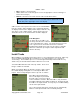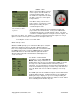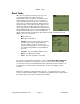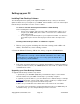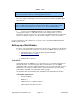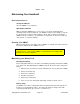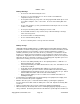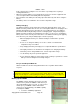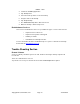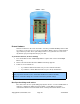User's Manual
SMiRF
®
- QSG
Setting up your PC
Installing Palm Desktop Software
The following instructions guide you through installing Palm Desktop so that you can transfer
updated software from your computer to your SMiRF. After installation, refer to the online Help in
Palm Desktop for information on how to use the software.
To ensure a safe and uninterrupted installation of Palm Desktop
Do the following before installing:
• Turn off your computer and connect the cradle/communications cable to it. Do
not place your SMiRF (PDA) in the cradle or connect it to the communications
cable until instructed.
• Do not copy the Palm Desktop files to your computer's hard disk. You must use
the installer to place the files in their proper locations and to decompress the
files.
Installing Palm Desktop Software on a Windows computer
1. Exit any open programs, including those that run at startup (such as Microsoft
Office), and disable any virus scanning software.
2. Insert the Meazura™ Desktop CD into the desktop computer's CD-ROM drive.
3. Follow the onscreen instructions to complete the installation. During installation,
you may be asked to insert your SMiRF (PDA) into the cradle or connect it to the
communications cable.
Upgrading your Palm Desktop Software
To upgrade Palm Desktop, follow the steps below:
1. Synchronize your old SMiRF (PDA) with your old Palm Desktop to ensure that the
latest information from your SMiRF is backed up to your desktop computer.
2. (Optional) To prevent data loss, go to the folder that stores Palm Desktop (for example,
C:\ Program Files\Palm), copy the folder and its contents, rename it (for example, Palm
Backup), and store the copy outside the Palm Desktop folder.
3. Make sure you installed the new software in the same folder as the old software.
4. To prepare for the first HotSync operation that will synchronize your SMiRF with your
new Palm Desktop, go to the HotSync Manager and choose Custom.
Copyright 2013, Axiometric, LLC Page 22 Confidential
NOTE
If the installation does not begin, click the Windows Start button, choose Run, enter
D:\install_menu.exe, and then click OK. If necessary, replace D: with the drive
letter assigned to your CD-ROM drive.