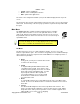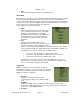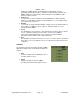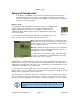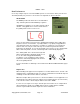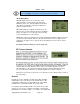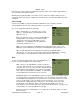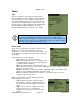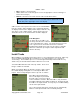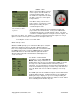User's Manual
SMiRF
®
- QSG
• Back - Returns to the home page
• Start – Starts work on the task (please refer to the appropriate section for that type of
task for the next steps)
• Nearest – Finds the nearest task based on the current GPS location.
A filter selector in the top left corner of the screen can limit which
tasks are shown to make navigation easier. By default, all tasks
are displayed, however the displayed tasks may be limited to only
open tasks or only completed tasks. Tap the arrow next to the
current filter choice to select which tasks should be displayed.
Task Navigation
On either side of the address are
arrow keys that allow the technician
to move through the list of tasks. The single arrow moves to the
next or previous tasks; the double arrows move forward or
backwards through the list of tasks 10% at a time (for example,
with a list of 200 tasks, pressing the double-right-arrows will
advance 20 tasks).
Install Tasks
MIU installations are typically performed in response to an assigned work-order (task). MIUs may
also be installed independently by a technician (e.g. for a demonstration or as a repeater to
extend range). The installation processes for task assigned and independent installs are very
similar. They are described below and the differences are noted.
To install an MIU without a work-order, tap “Install”. Then select
the type of MIU to be installed.
When connecting an MIU to an absolute encoder or pulse register,
the software displays wiring hints for connecting the MIU to the
register. After correctly wiring the devices, tap “OK” to continue.
If the MIU location and meter ID
have not already been provided in
the work-order, a form is presented
for the technician to enter the Meter Id, Address, City, and State.
If installing a Repeater there will be no Meter Id. The Meter ID and
the Address are required fields. You may not proceed without filling
out all of the required fields.
Once a city and state have been entered, they are automatically
filled in for subsequent installs unless manually changed.
Copyright 2013, Axiometric, LLC Page 19 Confidential
NOTE
this feature requires a GPS location lock as indicated by the GPS location icon
(satellite dish) in the upper right corner of the display.