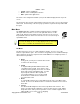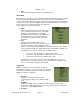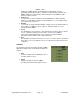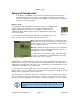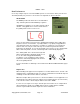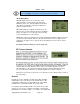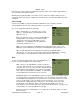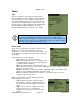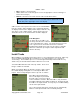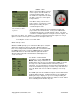User's Manual
SMiRF
®
- QSG
Tasks
Sync
The sync operation is used to upload completed work
orders to MeshMaster and to download a field technician's
tasks for the day. The sync operation is expected to be
used at the beginning and the end of each work day. The
Sync function is available under the “Tasks” menu. Tap
the Sync button to submit completed tasks, download new
tasks and download updated firmware. After Sync is
finished, a window provides a summary of the activity.
Work-orders
At the start of each work day, technicians should sync their
SMiRF to receive a list of the latest work-order (task)
assignments. To access these work-orders tap “Tasks”. The
screen will change showing the open tasks with each task on
its own page.
The information for each task includes:
Task - What to do (e.g. Install or Read)
Notes - Important account notes; for example, a note
to call the homeowner before accessing the property
or a warning about a guard dog.
Meter - The water meter Id, usually stamped on the
side of the brass water meter and useful for confirming that the task is being performed at
the proper customer location.
Address - The address to find the meter/MIU. Tapping the address box with the stylus
will give you more additional information about the location.
Done - Checked if the task has been completed. To change the status of a task to
incomplete, tap the check mark.
Buttons are provided to assist with finding specific tasks
and starting work on the task:
• Search - Allows technician to enter an address,
partial address, meter ID, or partial meter ID; the
list of tasks are then automatically searched for a
match.
• Skip – If a task cannot be completed (e.g. if the
property cannot be accessed), allows the
technician to record the reason the task is being
skipped.
Copyright 2013, Axiometric, LLC Page 18 Confidential
NOTE
To synchronize the SMiRF, the PDA must be connected to a PC/Workstation
running Softickk PPP software. Connection may be via a the USB charging cradle,
USB cable, bluetooth wireless link, or GPRS mobile cradle. If the PDA is unable to
synchronize, refer to the trouble-shooting section.