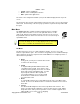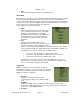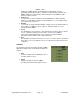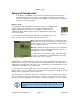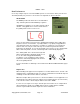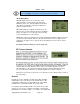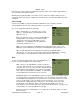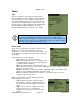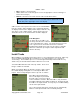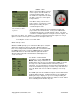User's Manual
SMiRF
®
- QSG
be installed on registers with 6 moving dials and 1 painted dial, set the defaults appropriately to
save time during each MIU installation.
Similarly, when installing an MIU connected to a pulse register, the default settings for pulse
constant and pulse ratio may be configured to avoid the need to enter that data during each MIU
installation..
Server Setup
In order for the SMiRF to communicate with the MeshMaster server software, it must be
configured with the internet connectivity information to locate the server.
The server configuration includes the following:
Host – domain name (e.g. meshplus.com) or an IP
address (e.g. 96.244.83.43) of the MeshMaster web
application server .
Port – The TCP port used to connect to the MeshMaster
web application. The default port is 8080 but may be
configured to any port by your MeshPlus system
administrator. Your MeshPlus system administrator
should tell you what port to use.
App – The name and path to the MeshMaster web application on the server. Your
MeshPlus system administrator should tell you what application path and name to use.
Site – A single MeshMaster web application may manage multiple MeshPlus
deployments. The site name specifies which deployment the SMiRF will be servicing.
Your MeshPlus system administrator should tell you what site name to use.
User
In order to download assigned work orders from MeshMaster, you
need to enter your MeshMaster account information.
User – Each user in a MeshMaster system is assigned a
user name and password. You should enter your assigned
user name here. This user name is used to authenticate with
the MeshMaster web application server and to select which
work orders are downloaded to the SMiRF. Your MeshPlus
system administrator should tell you your user name.
Password – Each user in a MeshMaster system is assigned a user name and password.
You should enter your assigned password here. You can change your password using
the MeshMaster web application. Your password is not shown after it has been entered;
stars are shown in place of the password to protect your privacy. If you select the
password field, a dialog will pop up to allow you to enter a new password; your old
password will not be displayed. Enter your password using graffiti or the pop-up
keyboard (press the abc dot) and press the “Save” button when finished. If you press the
“Cancel” button, your password will not be changed.
When you are finished configuring the User settings, press the “Back” button to return to
the Home Page.
Copyright 2013, Axiometric, LLC Page 17 Confidential