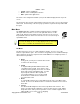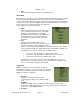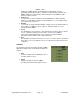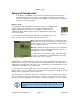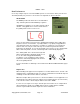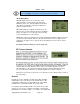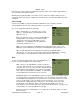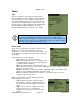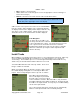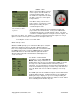User's Manual
SMiRF
®
- QSG
Setup and Configuration
Configuration of the SMiRF is performed using the Setup pull-down menu functions.
Each pull-down menu choice opens a form (a graphical user interface) that displays
information about the current settings and configuration and allows them to be changed.
Changes are stored persistently.
Wireless Setup
To communicate with other MeshPlus and StarPlus devices, the SMiRF module
contains a radio and configurable controller. When the SMiRF module is
communicating with a remote device or is waiting for a remote device to
communicate with it, and the wireless link icon is displayed in the upper right
corner of the display.
To successfully communicate with other MeshPlus and StarPlus devices, the
radio controller must be configured to match the remote devices:
Mesh – MeshPlus mode wherein devices communicate with
each other to form a fixed network; messages “hop” from device
to device until they reach a gateway that stores and forwards
the message to the internet.
Drive-by – StarPlus mode wherein devices only communicate
with StarPlus controllers, typically mobile devices in a van or
handheld devices such as a SMiRF.
To change the mode of operation, tap the desired mode with
the stylus. Your MeshPlus system administrator can tell you
the proper radio mode of operation.
Each MeshPlus or StarPlus deployment may also be assigned a unique Service Set Identifier
(SSID) that is used to prevent one deployment from interfering with another. The SSID consists of
8 digits where each digit can be either 0-9 or A-F. Your MeshPlus system administrator can tell
you what the proper SSID is for your deployment.
To change the SSID, tap each digit and choose the desired letter or number from the list that
appears. After you choose a digit, the next digit's list will automatically open. When you are done
making changes, tap anywhere outside the open list.
Once changes have been made to the wireless configuration, press the “Apply” button; this will
cause your changes to be saved permanently. In some cases, you may also need to reset the
radio and controller by tapping the “Reset” button; you will be prompted to do this if it is required.
Copyright 2013, Axiometric, LLC Page 14 Confidential
Wireless
Link icon
Wireless Window
Your SMiRF will not communicate with other MeshPlus or StarPlus
devices if the wireless settings on your SMiRF and the other devices do
not match.