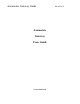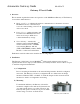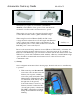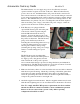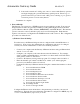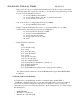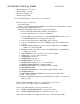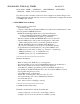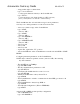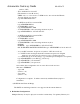User's Manual
Axiometric Gateway Guide MeshPlus™
• Default Gateway = 172.30.1.2
• Primary DNS = 172.30.1.1
• Domain = meshplus.com
• TCP access port 2100
You should substitute the correct values for your network.
Before you start, you will need:
-- Serial debug cable
-- a laptop or other RS-232 Terminal (DTE) device with serial communications software
*that can generate a BREAK character*.
NOTE: the default HyperTerm cannot send a break character;
download either HyperTerm Private Edition from Hilgraeve
or another communications program (e.g. TeraTerm)
1. Configure GW2 socket modem for 3.3 volts (MT800SWM-L module) or 5.0
volts (MT800SWM module) if jumper JP1 is present.
2. Connect serial debug cable to MeshStamp 6-pin connector
3. Connect to Mesh Module console at 57600bps using serial communications
software.
4. Configure the MeshStamp connection to the SocketModem for 115200bps:
GW2> console baud 115200
5. Establish pass-through serial connection from MeshStamp to SocketModem:
GW2> console null
6. AT#VVERSION<enter> (should be version 1.20 or higher)
7. AT&F<enter> (resets to factory defaults)
8. AT#IPADDR=172.30.1.34
9. AT#IPDEFGW=172.30.1.2
10. AT#IPDNSSERV1=172.30.1.1
11. AT#IPQUERY=meshplus.com (sets domain name)
12. AT#WLANSSID=MeshPlus (configure SSID)
13. AT#WLANENABLE=1 (automatically connect to WAP)
14. AT#TCPPORT=2100
15. AT#TCPAUTOLISTEN=1 (automatically establish listen socket)
16. AT#BOOTMSG=0
17. AT#UARTBAUDRATE=57600<enter> (should respond with “OK”)
18. ATE (turns off echo)
19. Generate a BREAK using the serial communications software to return to the
GW2> prompt
The SocketModem WiFi module is now configured for remote access.
Power cycle or reset GW2 to initiate communications.
To set up an AdHoc Wireless connection add these steps:
16.1 AT#WLANNETWORKMODE=1 (sets mode to adhoc)
16.2 AT#WLANIBSSCHANNEL=11 (default=9, range= 1-14)
Other useful commands for configuration and control of the Gateway 2 WiFi