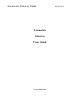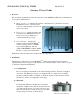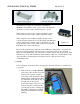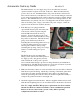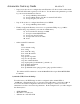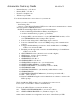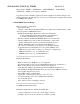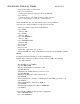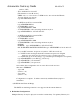User's Manual
Axiometric Gateway Guide MeshPlus™
5. Connect the external AC or DC power source to start normal Gateway operation
and begin charging the optional NiCd battery pack if present. Ensure a good
ground connection is provided for AC or DC power; a missing or poor ground
connection presents a serious safety hazard.
Installation is complete!
3. Network Bridge
The Gateway 2 is connected to a TCP/IP network via network bridge module. Four network
bridge interface modules are presently available providing different physical layer interface
options: Ethernet, 802.11b (WiFi), Cellular (GPRS/EDGE), and POTS Modem. The interface
option is selected as a factory-installed option and is not field changeable. Each interface
requires some amount of configuration the TCP/IP network it will connect to. The configuration
procedures are defined below:
a) Ethernet Network Bridge
From the factory, the Ethernet bridge module is configured with a default IP address of
192.168.2.1. In most cases, the default network configuration will need to be changed;
consult your network administrator for the correct network parameters.
• Connect your computer and the Gateway 2 Ethernet interfaces using an Ethernet hub,
switch, or crossover cable.
• Configure your computer to the same subnetwork as the Gateway 2. For example,
assign your PC a manual IP address of 192.168.2.2, a subnet mask of 255.255.255.0,
and a gateway address of 192.168.2.1.
• Connect to the Gateway 2 using a telnet program. For example: telnet 192.168.2.1
• Enter the default Login “admin” and Password “admin” (note: when typing the
password your characters will not be echoed)
• Configure the Gateway 2 Ethernet interface using the command line interface as shown
below:
1. # set serial s0 baud-rate 57600
2. # set serial s0 data-bits 8
3. # set serial s0 parity none
4. # set serial s0 stop-bits 1
5. # set serial s0 host-interaction-mode disable
6. # set serial s0 auto-dialout enable
7. # set serial s0 auto-dialout-protocol all
8. # set serial s0 raw-dialout enable
9. # set login auto-dialout-login disable
10. # set bridge disable
11. # set boot-messages disable
Configure the Ethernet network interface to the parameters provided by your network
administrator. Typically, the network interface will either be configured for DHCP (step 15)
or set to a static IP address (steps 12-14), not both.