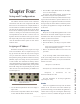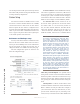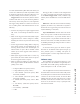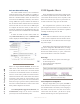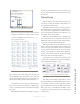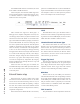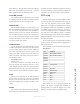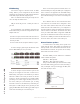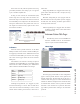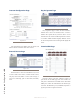User`s guide
4: Setup and Conguration • 15
©2014 Axia Audio - Rev.1.3.8
5 seconds (default call drop ash value). This allows you
to know who called and you could respond back to them
by interfacing with that key and let the caller know you
are always working and not to bother you anymore.
Trigger Level is how the hierarchy between stations
is dened. The value of 1 is given the least signicance
where the top of the totem pole is at 8, most signicant.
The trigger settings dene how a station receives the au-
dio of a calling station. The different behaviors are the
following:
• A station’s key assigned to a higher triggered station
will “wink” to acknowledge the difference in hier-
archy.
• When a lower triggered station calls (Talk) a higher
triggered station, the “wink” is changed to a “blink”,
indicating the need for a response from the receiving
station.
• A lower triggered station calling (Talk) to a high trig-
gered station requires an acknowledgment by the
receiving (Listen) station. Once acknowledged, a 5
minute window is open to allow continual commu-
nication by the lower triggered station without ac-
knowledgment.
• When higher triggered station talks to a lower trig-
gered station, the same 5 minute window is open for
the lower triggered station to respond.
• When two stations are talking to a single station, the
lower triggered station will be dimmed or muted de-
pending on the values
» 8 - Highest (Mute lower priority sources)
» 7 - High (Mute lower priority sources)
» 6 - Above Normal - (Dim lower priority; Mute
Low Priority and IFB)
» 5 - Above Normal - (Dim lower priority; Mute
Low Priority and IFB)
» 4 - Default (Dim lower priority sources; Mute
IFB)
» 3 - Low Priority - (Dim lower priority sources;
Mute IFB)
» 2- Low Priority - (Mute IFB)
» 1 - IFB
The trigger value of a station can be changed based
on a “busy” state being achieved and this is the purpose
of the Private Trigger Level. A busy condition is sig-
naled by the use of GPIO and is covered in GPIO discus-
sions.
Dim level is a dB value for the amount of dimming
applied by the station to any callers that are required to
dim because of a trigger setting. The value can be from
0 (defeat dimming) to 100 (mute).
Tap to latch timeout is the time value in ms for the
button to be pressed to enable the latch function. The
intercom stations have a “tap to latch” function that al-
lows the operator to tap the button and latch the talk or
listen state. The feature was mainly introduced to allow
for disabling of latching by setting the value to 0. This is
a deprecated feature.
At the bottom of the page is the Audio i/o options.
Presented are the different audio inputs with gain op-
tions, phantom power, or enabling. All inputs are
summed together to create a single audio source that is
used for the station.
Software setup
The installation of Axia Livewire Softcom to a ma-
chine requires also the installation of Apple Bonjour to
be installed. The installer package should include an in-
staller of bonjour for a 32-bit or 64-bit systems.
Once the application is started, select the Preferences
item under the Livewire menu. The window will provide
the needed options for selection of the network interface
connected to the Livewire network, an intercom label
(default name takes the host name of the PC), an alter-
nate label, and the Livewire channel source. Once these
items are set, the Softcom is ready to participate with
other intercom stations.