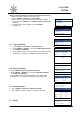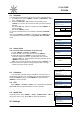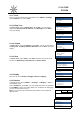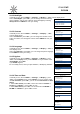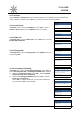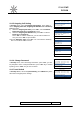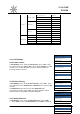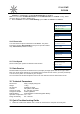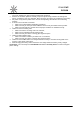User's Manual
18
CDMA FWP
PX330N
Backlight
o 7 Seconds
o 15 Seconds
o 30 Seconds
Select Back
Display
1 Banner
2 Backlight
3 Contrast
4 Language
2
Contrast
o 0
o 1
o 2
Select Back
Display
1 Banner
2 Backlight
3 Contrast
4 Language
English
Display
3 Contrast
4 Language
5 Hypen
6 Time and Date
Enable
Insert into Hypen
o Disable
o Enable
Select Back
Display
3 Contrast
4 Language
5 Hypen
6 Time and Date
…
Time format
1 24-Hour
2 12-Hour
Select Back
Date format
1 MM-DD
2 DD-MM
Select Back
Settings
1 Tones
2 Display
3 Security
Select Back
10.2.2 Backlight
In standby screen, Press< MENU >, <Settings>, <2 Display >, <OK> to enter display menu.
Select <2 Backlight>, press<OK>, you can change the timer of turning
off the backlight, and you also could turn off the backlight by selecting
Always Off. Press<MENU>to save your setting.
10.2.3 Contrast
In standby screen, Press< MENU >, <Settings>, < 2 Display >, <OK>
to enter display menu.
Select <3 Contrast>, press<OK>, you can change the contrast of LCD.
There are 8 levels, 0 is the highest contrast. Press<MENU>to save your
setting.
10.2.4 Language
In standby screen, Press< MENU >, <Settings>, <2 Display >, <OK> to
enter display menu.
Select <4 Language>, press<OK>, you can change the phone language.
Press<MENU>to save your setting.
10.2.5 Hyphen
In standby screen, Press< MENU >, <Settings>, <2 Display >, press
<OK> to enter Display menu, press <Volume +-> key to scroll to select
<5 Backlight>, press<OK>
If you Enable Hyphen,
EX. In standby screen, when you input 1234567, it will display 123-4567.
10.2.6 Time and Date
In standby screen, Press< MENU >, <Settings>, <2 Display >, press
<OK> to enter Display menu, press <Volume +-> key to scroll to select
<6 Time and Date>, press<OK>, you can set the Time format and Date
format
1. Select Time format, press<OK>, set the time format to 24-hour or
12-hour via <Volume+->, press <OK> to save.
2. Select Data format, press <OK>, set the data format to MM-DD or
DD-MM via <Volume+->, press <OK> to save.